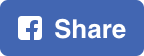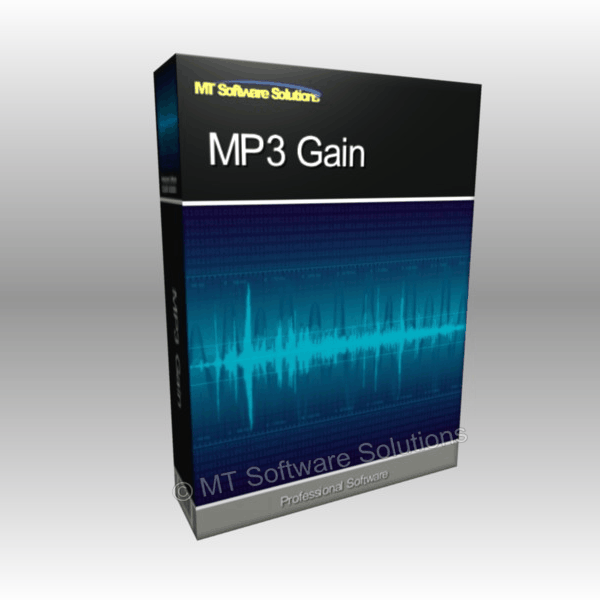
MP3 Gain
MP3 Gain for Windows
Tired of reaching for your volume knob every time your mp3 player changes to a new song?
MP3 Gain analyzes and adjusts mp3 files so that they have the same volume. MP3 Gain does not just do peak normalization, as many normalizers do. Instead, it does some statistical analysis to determine how loud the file actually sounds to the human ear.
Also, the changes MP3 Gain makes are completely lossless. There is no quality lost in the change because the program adjusts the mp3 file directly, without decoding and re-encoding.
Modification for Windows
MP3Gain can modify files in two ways:
* write metadata
* modify MP3 data, writing undo information as metadata
In both cases, it first computes the desired gain (volume adjustment), either per track or per album, using the Replay Gain algorithm.
In the first instance, it simply writes this as a tag (in APEv2 format), which can be read by other applications that implement Replay Gain.
In the second instance, it modifies the overall volume (scale factor) in each MP3 frame, and writes undo information as a tag. Note that this is completely reversible. By subtracting the modification that was done and removing the tag, it does not introduce any digital generation loss because it does not decode and re-encode the file.
MP3 Gain for MacOS
Album Gain Mode - This mode analyzes all the selected files, then applies the same gain offset to all the files. This preserves the differences between songs keeping the "artistic variation" of the album intact. This mode is normally used when running mp3gain on a single CD's worth of music.
Radio Gain Mode - This mode analyzes each file individually, then applies a unique gain offset to each file. This works well when songs have come from a variety of sources or from compilation CDs. If you listen to your music in "random" mode, then this might be preferred.
Allow Clipping - Clipping means that some value in some frame of the song is greater than +/- 32,767. If any value goes over that, a 16-bit decoder cannot calculate the output wave sound, and it results in a distorted sound. In theory, this sounds like a bad thing, however in practice, I have not heard any ill affects from allowing clipping to occur. I normally leave this option on although I do not claim to have "golden ears", either. With this box unchecked, the gain offset is adjusted to ensure that no values go out of range (this is the so-called "auto-clip" feature of mp3gain which uses the "-k" command line switch).
Process Sub-folders - When enabled, this option processes all folders containing .mp3 files at or below the selected folder. Each folder is processed separately so that the Album Gain Mode will work as desired (assuming that each album is in a single folder). With this option selected, users could process their entire library with one run.
Target MP3 Gain Value - When enabled, this option allows the user-entered target MP3 gain value to be used rather than the default of 89 dB. This adjustment should be used with care as adjusting this higher could cause clipping to occur when playing MP3 files after they've been adjusted. If you're not sure, then leave this alone.
Be Nice (Reduce CPU Priority) - When enabled, this option reduces the priority of the sub-process using the Unix "nice" command. This is useful when you're running MP3Gain while trying to use your Mac for other tasks.
Windows and MacOS Compatible:
* Windows XP
* Windows Vista
* Windows 7
* Windows 8
* Windows 8.1
* Windows 10
Apple MacOS:
This software is compatible with all Intel based Mac computers from MacOS 10.6 Snow Leopard to the latest new release.