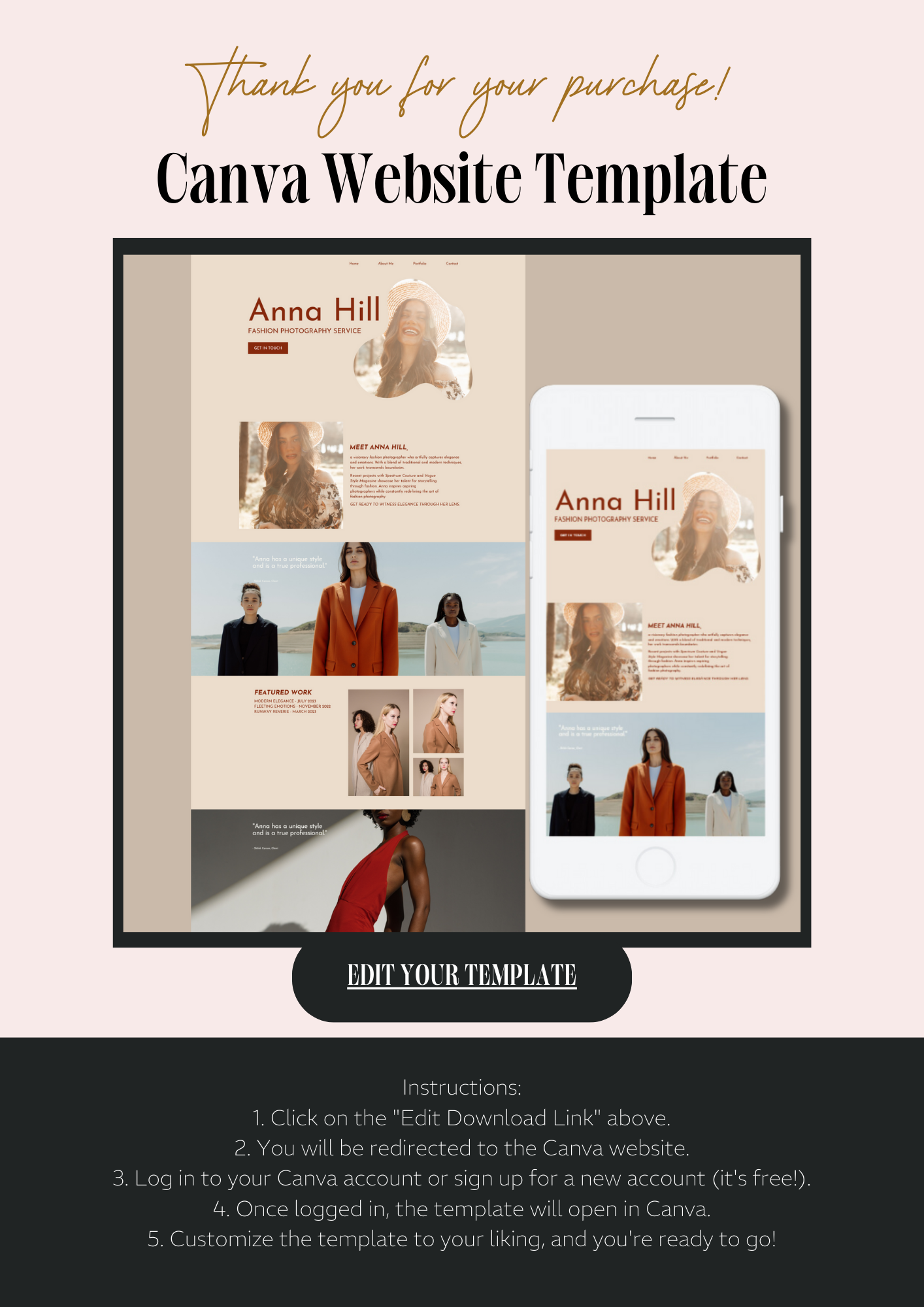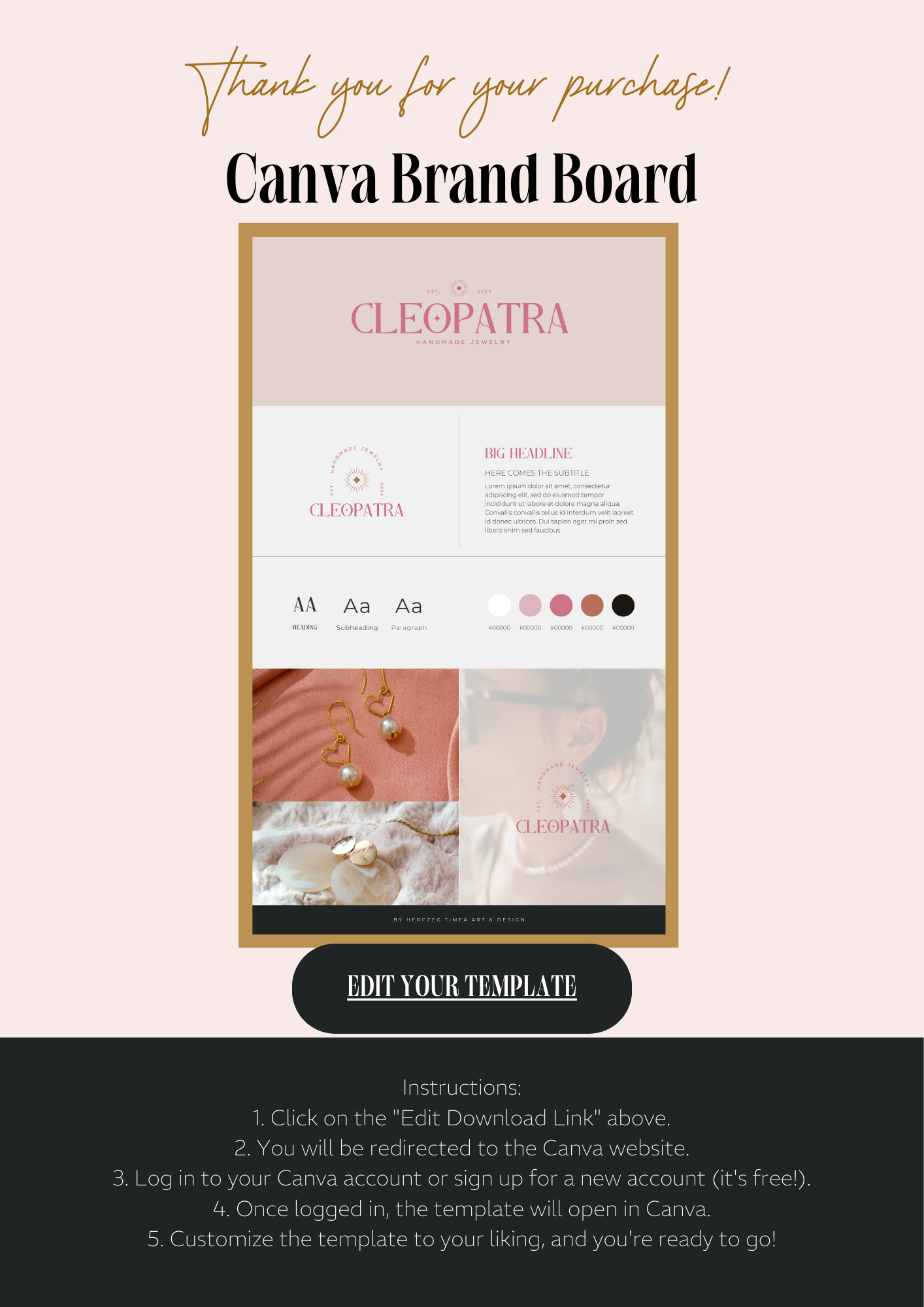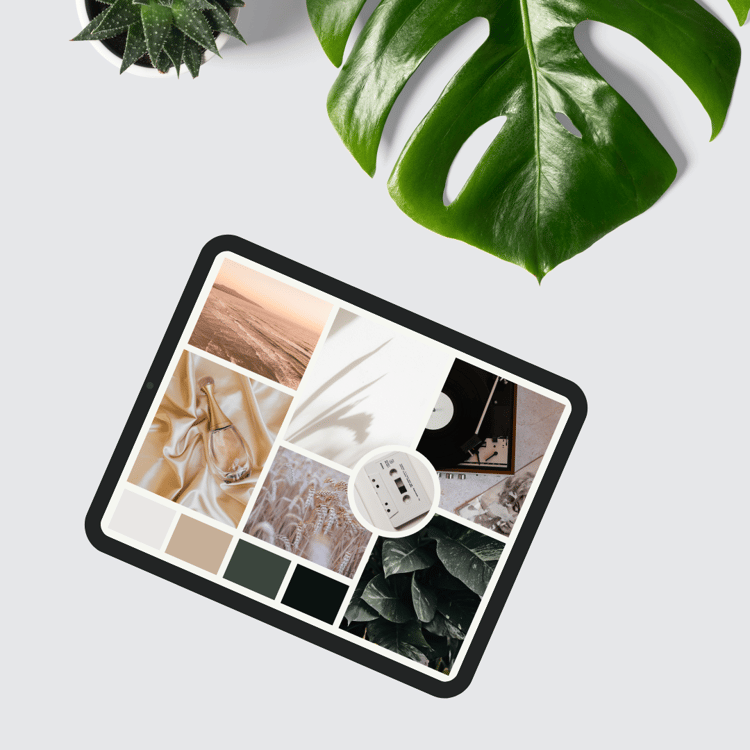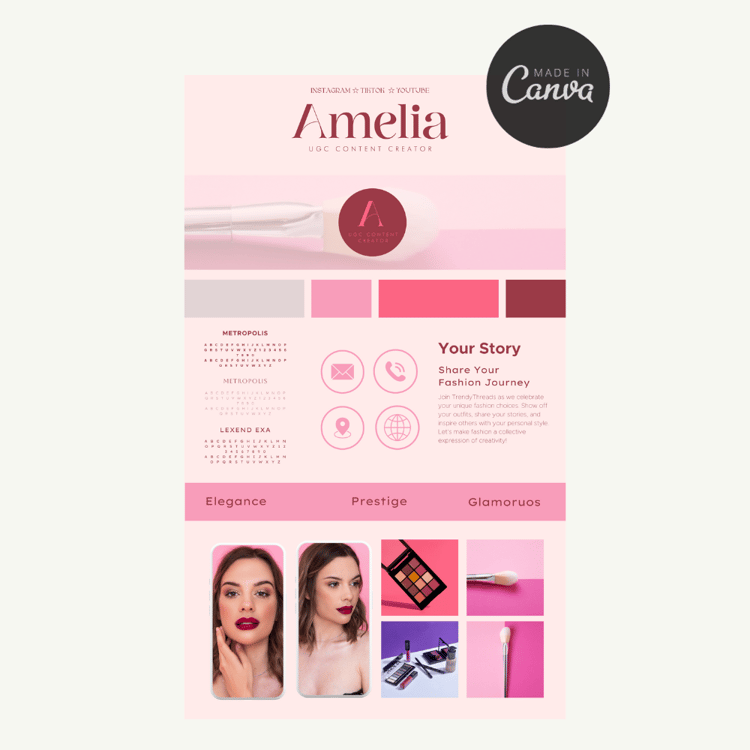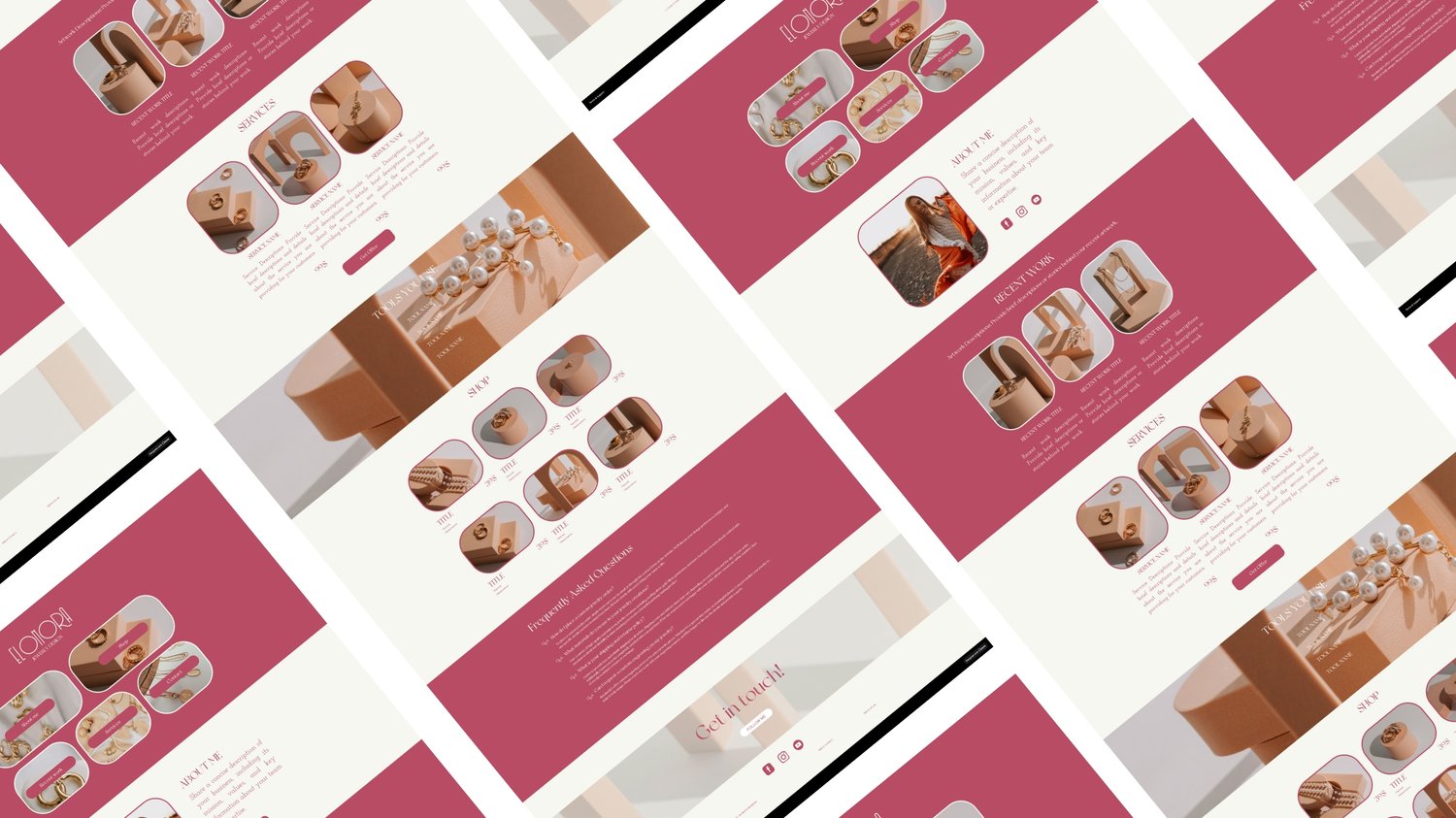Watch my Step-by-Step Video Guide How to use Canva Website Template
The Process Video Covers:
- open and edit the Website Template
- resize text, change colors, fonts, and positions
- change page colors and sizes
- add new Videos and Images
- edit page links
- publish your website