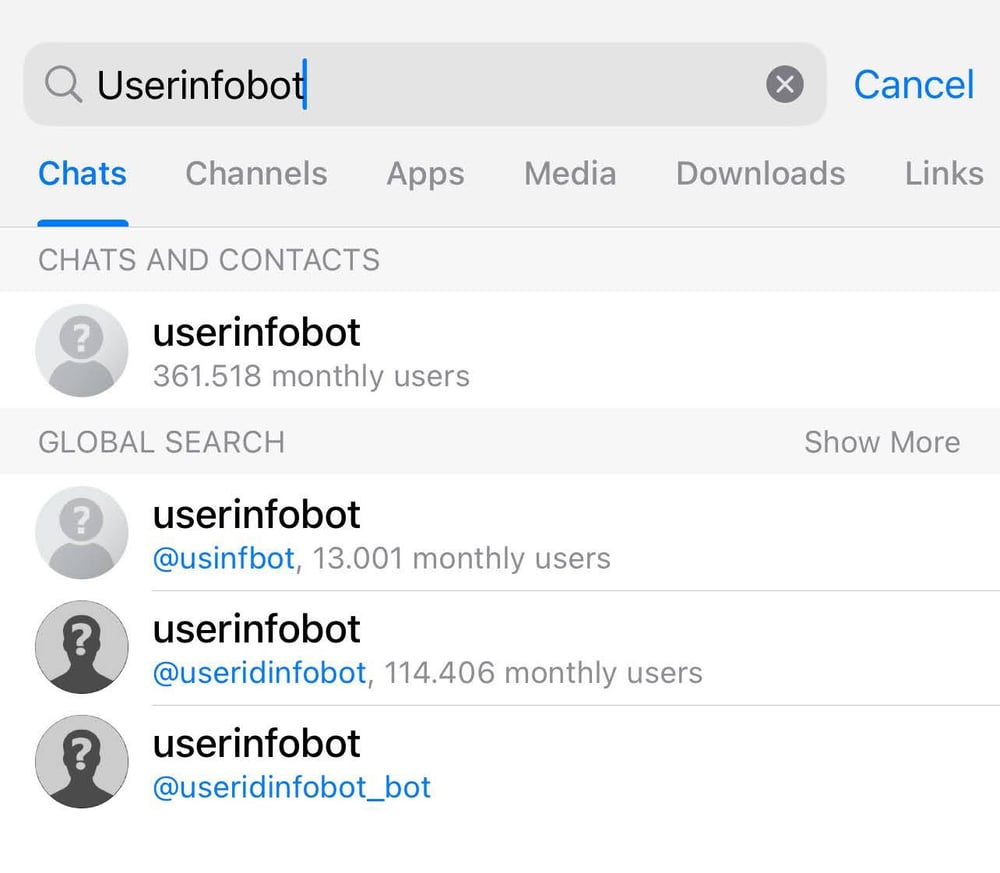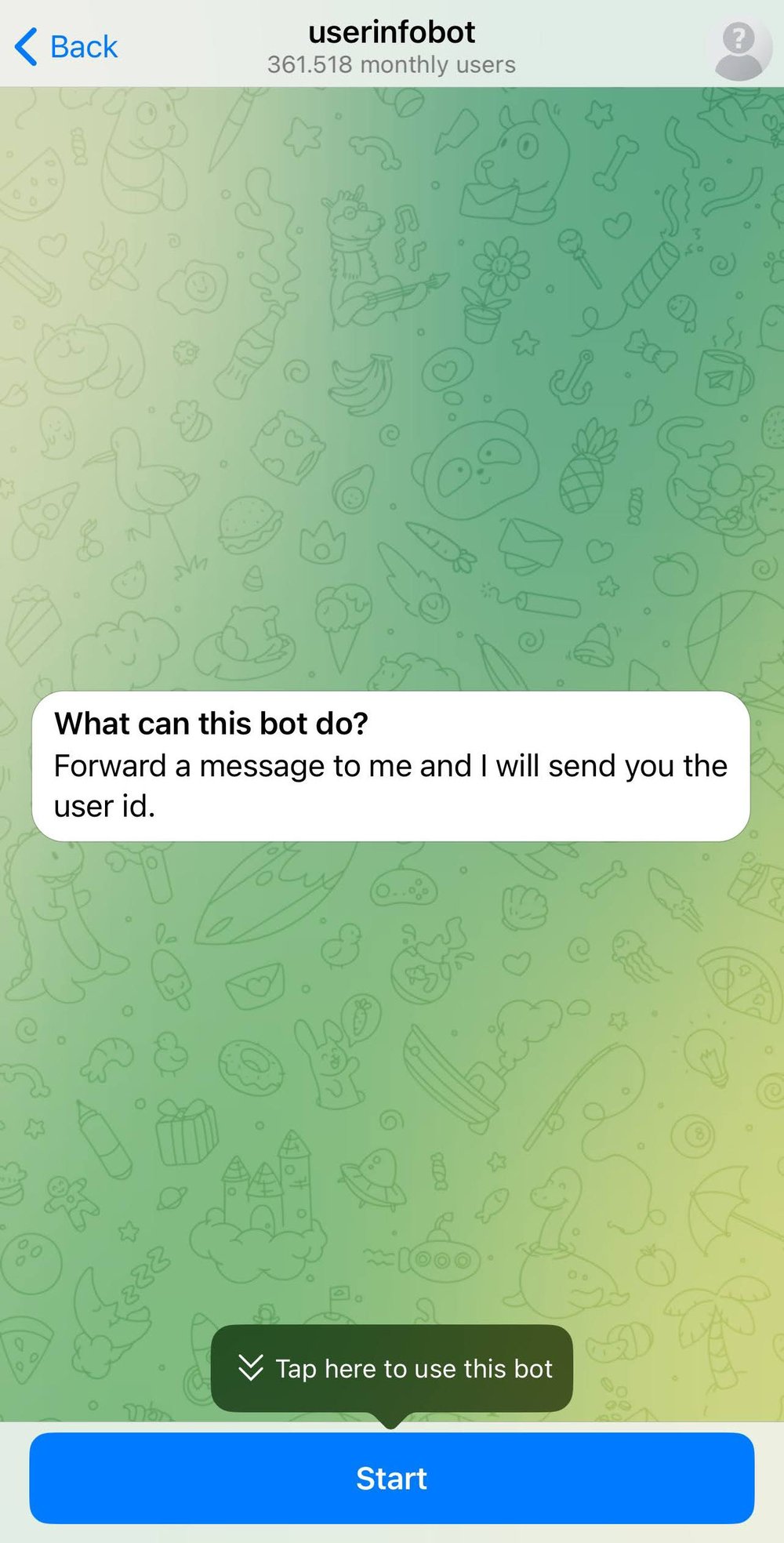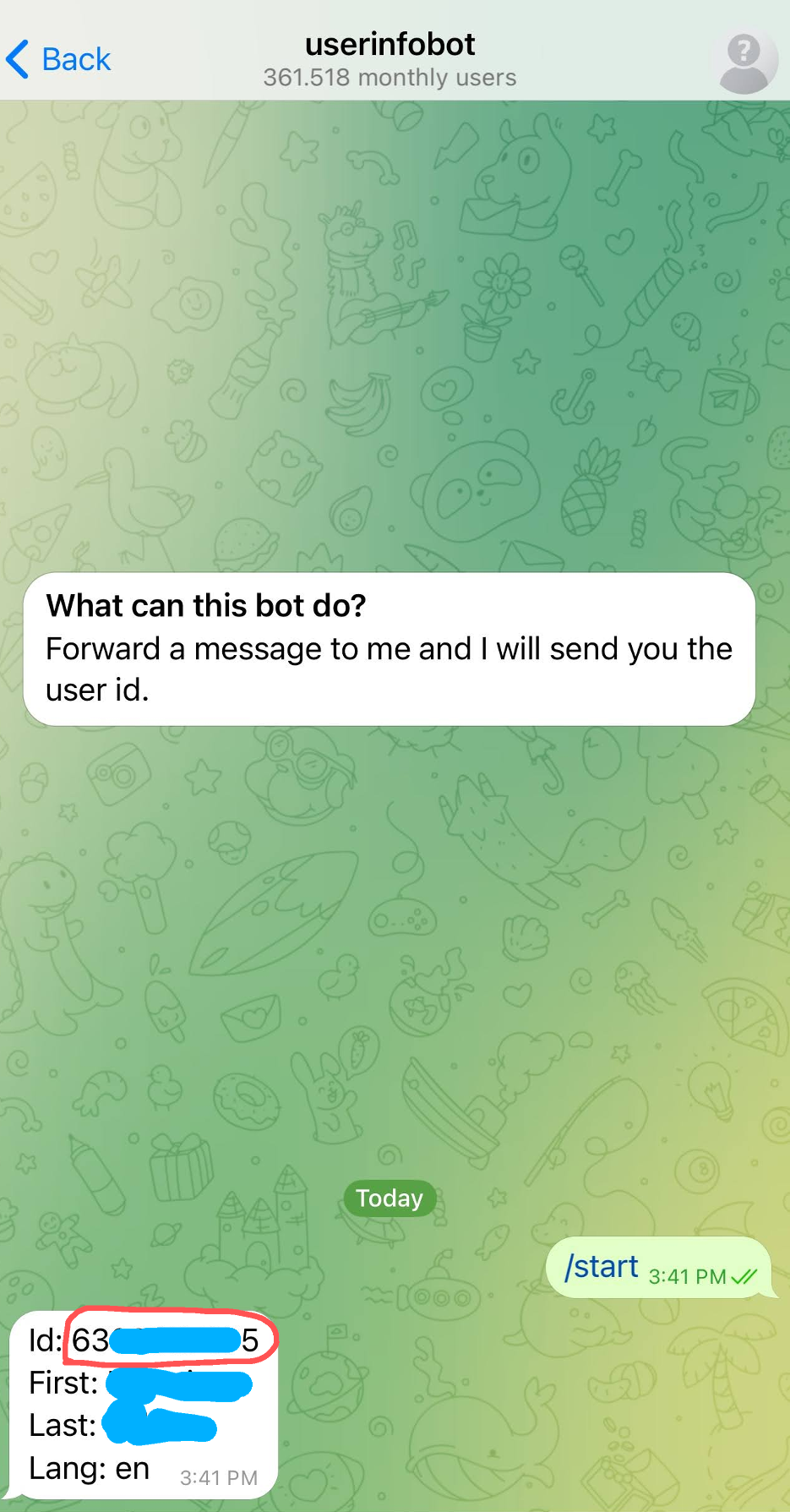Requirements
- Install the chrome extension on your browser (only works with neopets in English).
- Install the "Telegram" messaging application on your smartphone.
Tutorial
- Once the extension is installed, try to pin it to your navigation bar:
- If you click on the extension icon you will see the following configuration menu:
- In the Telegram section, you will be asked for the following values: "Chatbot token" and "Telegram user ID", below we will see how to get those values.
Chatbot token
- Once you have installed the Telegram application, search for "Botfather" in the search engine, this chatbot will allow you to create your own chatbot, remember to only interact with the chatbot that has the blue verified icon (This is a chatbot provided by Telegram).
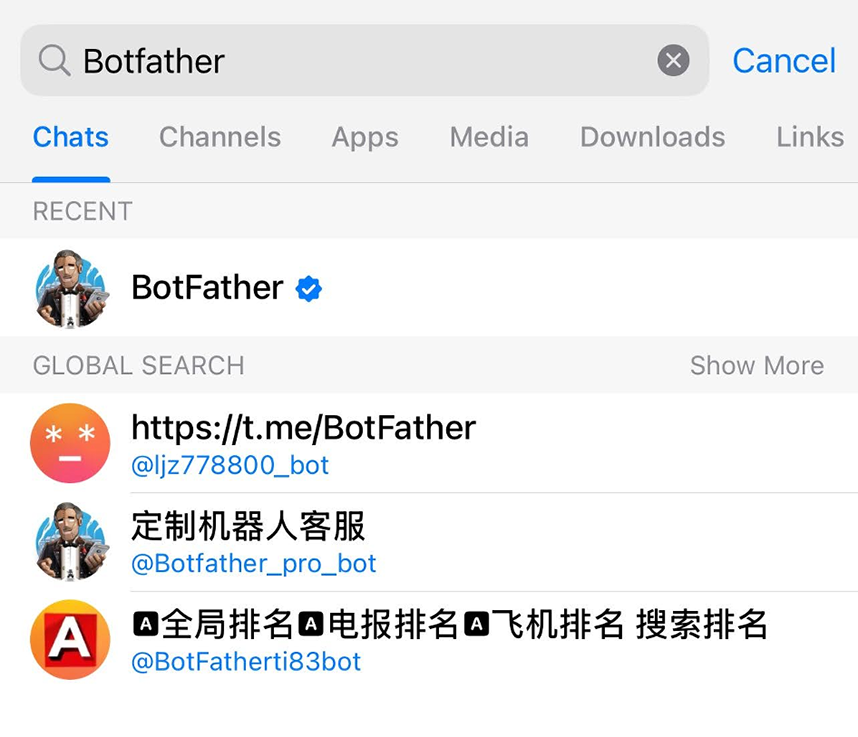
- Start interacting with the chatbot and press the /newbot link, then it will ask you to enter the name of your chatbot, this must end with _bot or Bot, try not to put names related to your account or yourself.
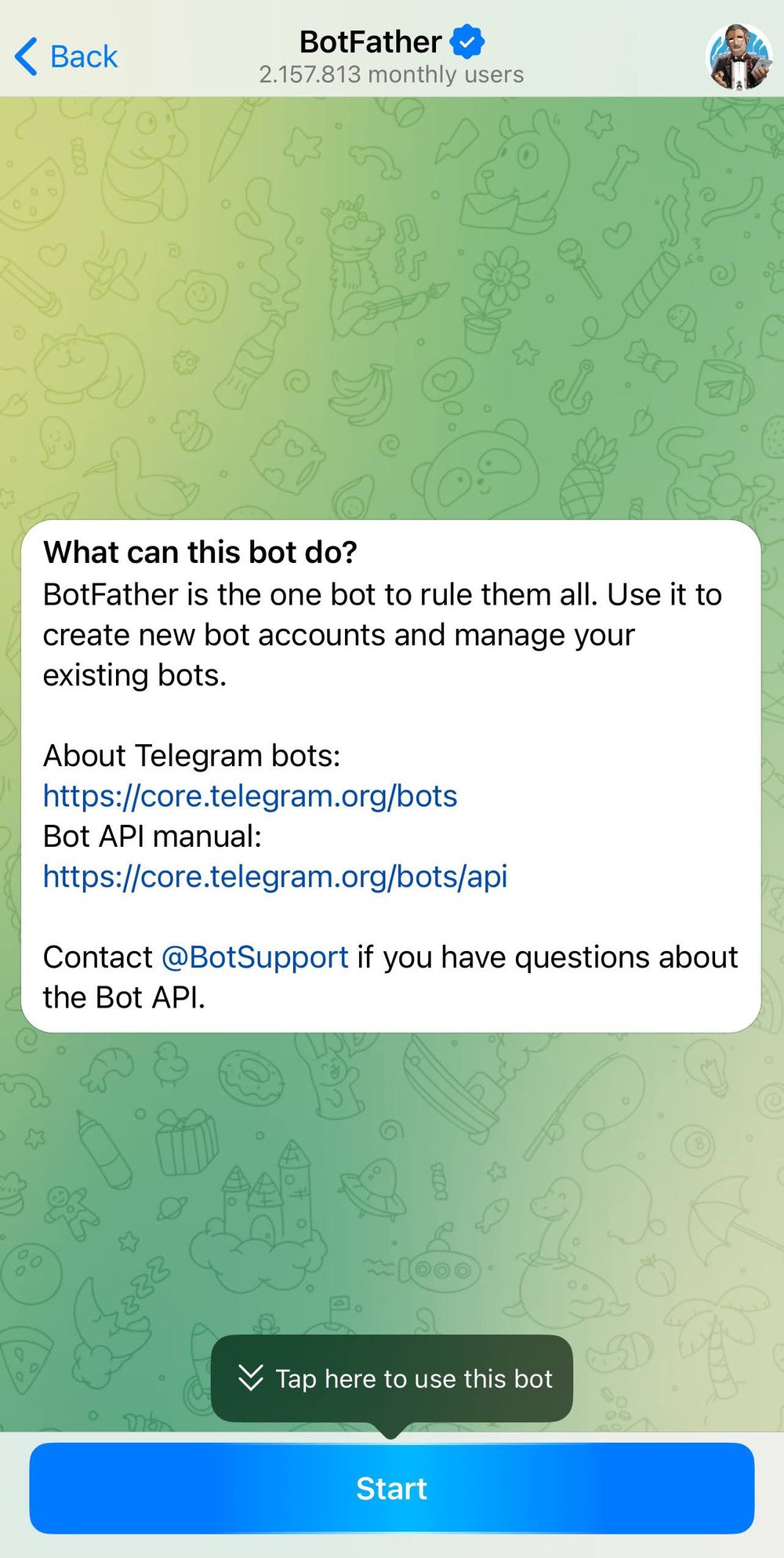
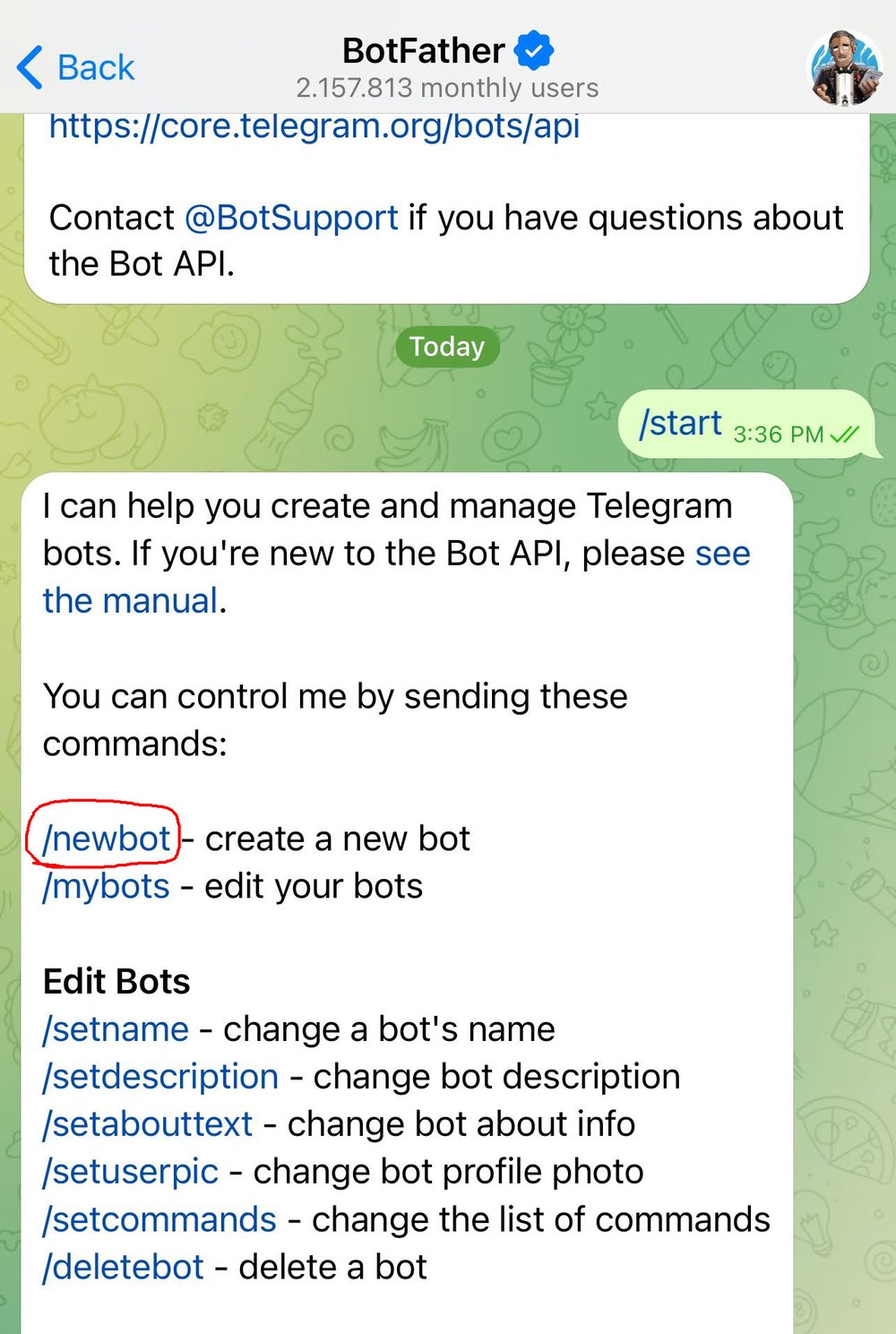
- Now that you have successfully created your chatbot you will have your "Chatbot token", which is the set of characters enclosed in a red circle in the example image. You must copy and paste that value into the Telegram section of the extension (The entered value will be saved automatically.).
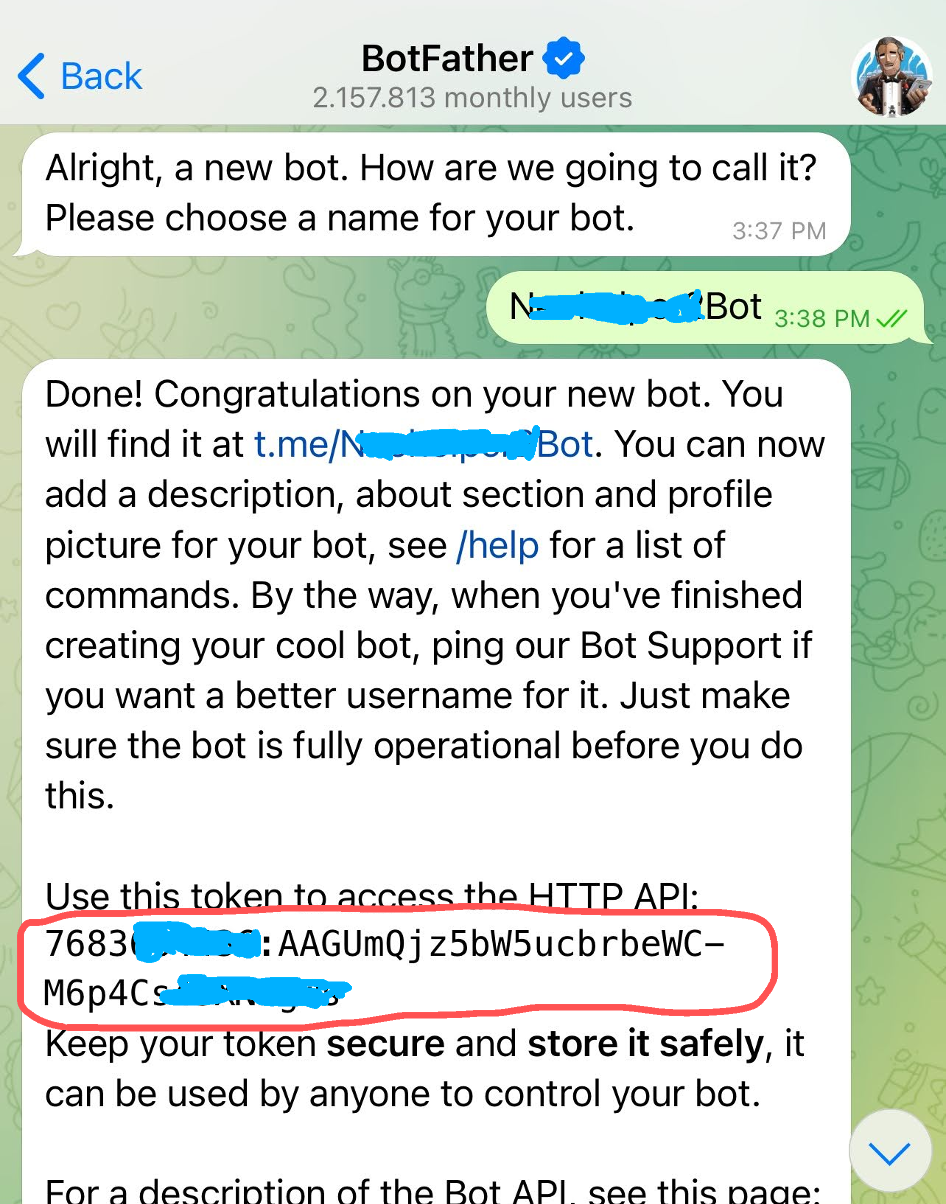
Telegram user ID
- Just like in the previous example, search for "userinfobot" and start interacting with the chatbot, it will give you your ID just like in the example circled in red, that will be your "Telegram user ID", paste it in the Telegram configuration section in the extension.