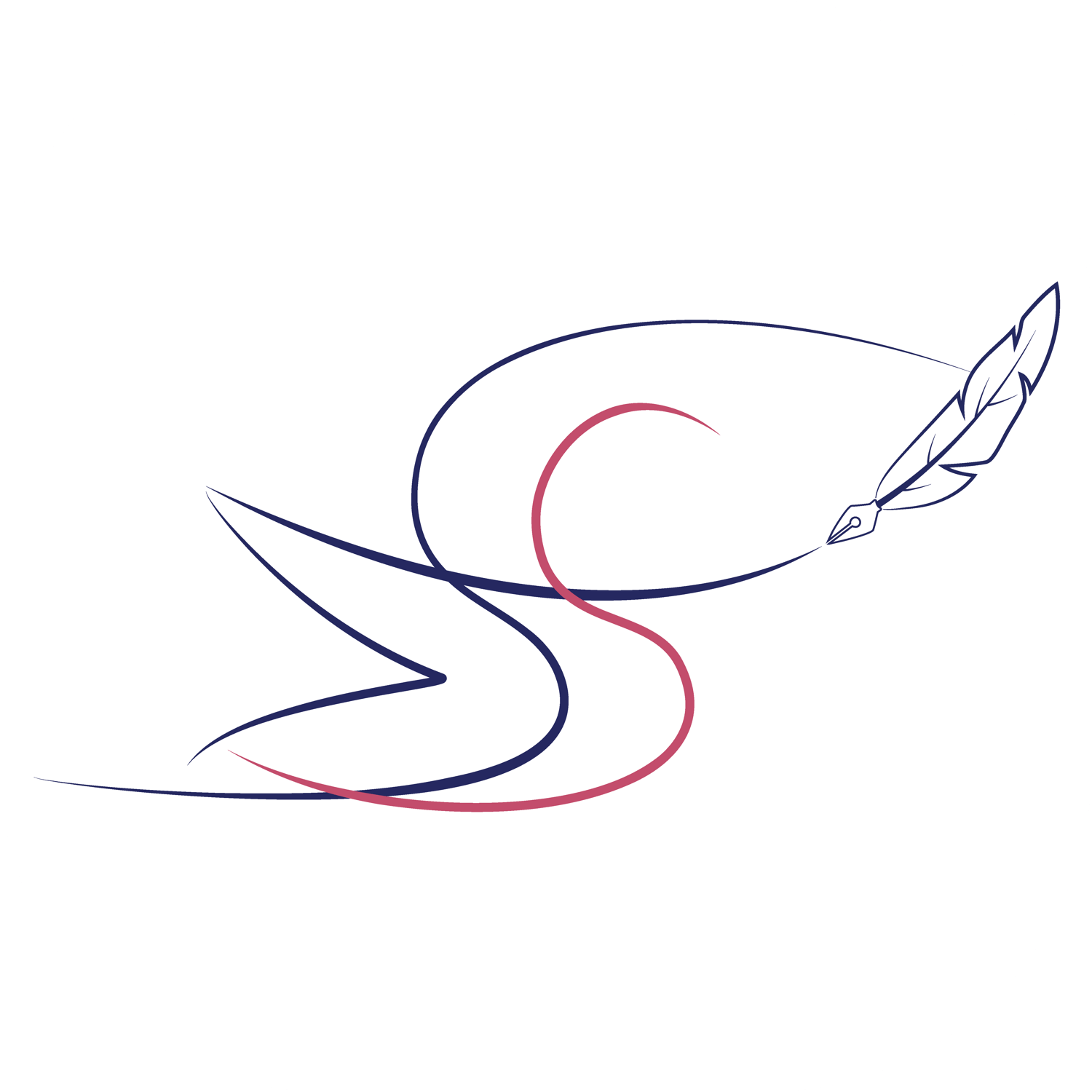SharpMockups: How to use
-

Install & Open
After downloading and installing the app (Download here), open SharpMockups.
You’ll see the main window, where you can click Upload SharpMockup File (SSMK).
-

Upload an SSMK File
Drag & drop your SSMK (Browse Here) into the window, or click to upload.
Tip: Keep your SSMK files in one folder for quick access.
-

Preview
Instantly view a preview of your SSMK File.
You can change the design in the editor.
-

Next Step
Click Next to continue, or if you'd like you can make your changes in Photoshop instead by exporting as a PSD.
You can always go back if you need to change something.
-

Edit
Enter the Editor where you can adjust, move, and refine your mockup.
-

Import Designs
Click Import (or drag & drop) to add your own designs into the mockup.
All image Formats are accepted, but using an SVG file is preferred for best quality.
Tip: You can add multiple designs—perfect for testing variations.
-

Adjust & Finish
Make your adjustments—resize, flip, rotate...
When satisfied, click Finish.
-

Final Result
Get your realistic final mockup—ready to use in presentations, stores, or client work.
-

Download Your Mockup
Click the Download button to save your final mockup to your computer.