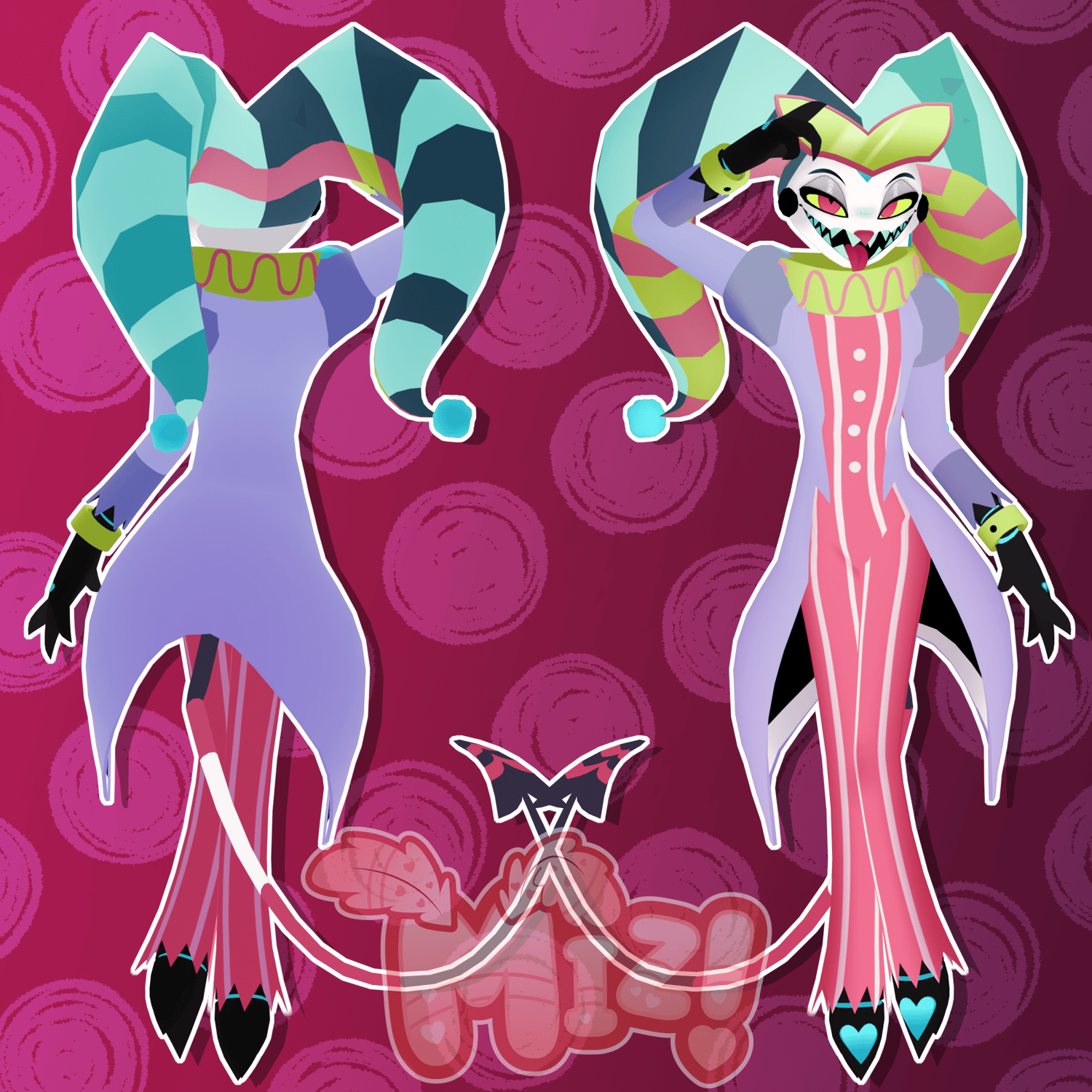♡ Fizzarolli! ♡ (PC & QUEST)
WARNING: FIZZAROLLI COMES AS A PUBLIC DEMO! GET HIM BELOW...
!~Public DEMO Fizzarolli~!
(Another) Fair warning: These models are relatively old! These models are somewhat(?) optimized, however they have a lot of polygons & no proper topology, and the textures are boxed as well, so some UVs share the same texture spaces. PLEASE BE MINDFUL BEFORE PURCHASING.
All assets made by me, Miz!
Upon purchase, you will receive Unity Packages, & .blend files. As of this upload, .blend files are 2.79 compatible only. Please be mindful of this.
For this model, I used Poiyomi 9.2.43, VRC Creator Companion, the latest VRChat SDK, VRCFury, & Unity 2022.3.22f1!
To ensure these models work in Unity, please install:
ʚɞ — The latest PoiyomiToonShader
ʚɞ — The latest VRCFury
ʚɞ — The latest GoGo Loco by franada
♡ Fizzarolli features ♡
ʚɞ — FBT Ready
ʚɞ — Burger (in hand)
ʚɞ — 'Modeus Plush
ʚɞ — Horns show/don't show
ʚɞ — Sunglasses on/off (SHOWBIZ FIZZAROLLI ONLY)
BASE IS INCLUDED!
♡ Upload Step-by-Step Guide ♡
1︰✦ — (Optional) Create a new project using the VRC Companion using the latest Unity version 2022.3.22f1. name it whatever you'd like.
2︰✦ — Open the project, and import Poiyomi 9.2.43 , the latest version of VRCFury, and the latest version of GoGo Loco before continuing.
3︰✦ — Import the package(s), open the folder containing the scene labeled "!!! OPEN ME !!!", open the VRChat SDK on the top, log in, and first upload the PC avatar accordingly. Make sure there is no blueprint ID in the avatar descriptor before uploading, or you will run into issues.
4︰✦ — After uploading the PC version of the model, select the QUEST avatar, and copy the ID from the PC avatar (if you can't find it, open the VRChat SDK, click on "content manager", and copy the ID listed there). Paste the ID into the blueprint ID box on the QUEST version of the model. After doing so, select the QUEST avatar through the VRChat SDK and upload accordingly.