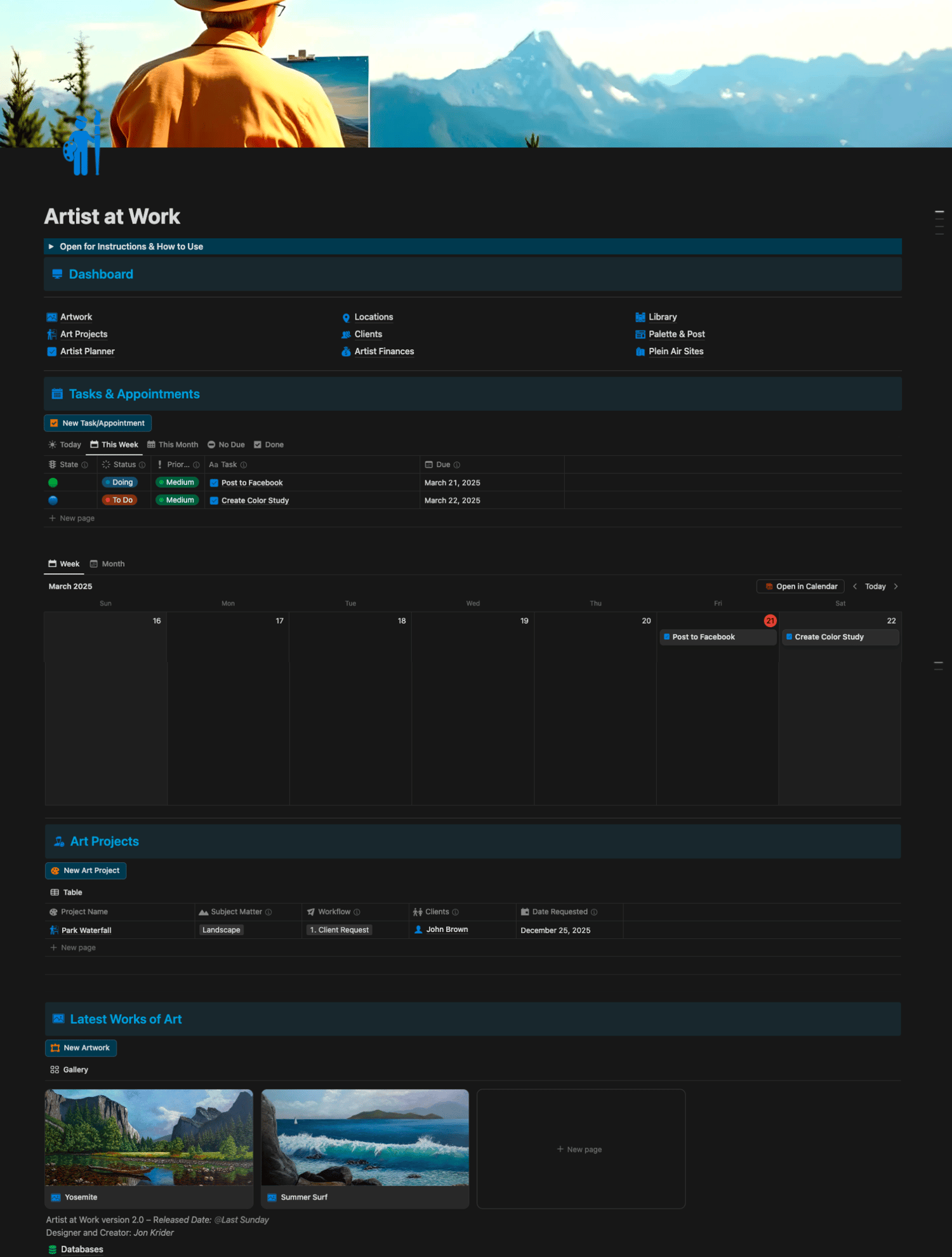The Artist Finances database is a comprehensive financial management system tailored specifically for artists to track their income, expenses, and overall business performance. This powerful tool helps artists maintain detailed records of sales, commissions, supply costs, exhibition fees, and other art-related financial transactions. The database integrates seamlessly with other components of the workspace, such as the Artwork and Clients databases, providing a complete financial overview of the artistic business.
Invoices
The Invoices database is a robust financial tracking system designed specifically for artists to manage their billing and payment processes. It allows artists to create, track, and organize professional invoices for artwork sales, commissions, and other art-related services. Each invoice entry includes essential details such as invoice number, client information, payment terms, due dates, and payment status. The database automatically calculates totals and maintains a clear record of paid and outstanding invoices. It integrates seamlessly with the Clients and Artwork databases, making it easy to reference specific pieces and maintain accurate financial records for each client. Artists can also track payment histories, generate reports, and monitor cash flow through various customizable views and filters.
Expenses
The Expenses database is a comprehensive financial tracking system tailored specifically for artists to monitor and manage their business expenditures. It provides a detailed record of all art-related costs, including supplies, equipment, marketing materials, studio rent, workshop fees, and other operational expenses. Each expense entry is tied to a tax category. The database includes features for receipt attachment, tax category assignment. The database seamlessly integrates with other financial tools in the workspace, providing a complete picture of the artist's business finances.
Income
The Income database is a comprehensive financial tracking system designed to help artists monitor and manage their revenue streams. This powerful tool allows artists to record and categorize all sources of income, including artwork sales, commission payments, teaching fees, workshop revenue, licensing fees, and other art-related earnings. Each income entry can be categorized by type, linked to specific clients or artwork, and includes detailed transaction information. It integrates seamlessly with other financial databases in the workspace, particularly the Invoices and Artwork databases, providing artists with a complete overview of their business revenue and helping them make informed decisions about pricing and financial planning.
Subscriptions
The Subscriptions database is a dedicated financial tracking system designed to help artists manage and monitor their recurring expenses and memberships. This essential tool allows artists to track various subscriptions such as art society memberships, online learning platforms, software licenses, and other regular business-related payments. The database helps prevent overlooked payments by maintaining clear records of payment schedules, renewal dates, and subscription costs. It includes features for storing subscription details, and tracking total recurring expenses. Artists can use this database to make informed decisions about their ongoing commitments and better manage their monthly business expenses.
Suppliers
The Suppliers database is a comprehensive management system designed to help artists maintain detailed records of their art supply vendors, service providers, and business partners. This essential tool allows artists to organize contact information, manage relationships with various suppliers of art materials, framing services, printing companies, and other business-related vendors. The database includes features for storing supplier details, documenting product offerings, maintaining notes about supplier relationships. Artists can use this information to make informed purchasing decisions, negotiate better terms, and ensure consistent access to quality materials for their artistic practice.
Painting Supplies
The Painting Supplies database is a comprehensive inventory management system designed specifically for artists to track and organize their art materials and supplies. This essential tool helps artists maintain detailed records of their various painting materials, including paints, brushes, canvases, and other essential tools. It seamlessly integrates with the Suppliers database, making it easy to know where to purchase needed materials while helping artists make informed decisions about their supply purchases and inventory management.
Price Guide
The Price Guide database is a sophisticated pricing management system designed to help artists establish and maintain consistent pricing strategies for their artwork. This essential tool enables artists to track pricing across different sizes, mediums, and complexity levels of their work. The database includes customizable fields for factors that influence pricing such as material costs, time investment, and artist experience level. Artists can use this database to create standardized pricing formulas, document price histories, and make informed decisions about artwork valuation.
I've used this linear calculation formula for years and taught it to many artists. It provides a reliable way to determine pricing for your paintings. I understand how challenging it can be for artists who want to start selling their work but are unsure about pricing. This is why I created this price guide in the template.
Base Price: Standard Formula (Liner Calc): ((Width + Height) * Base Per Liner Inch / Round to the nearest 25th = $Base Price Commission Price: Standard + Commission % = $Commission Price
The default settings for Base Per Linear and Commission % can be adjusted for individual sizes in the view after adding the painting size to the database. This template includes a ready-to-use price guide that you can either use as-is or customize to your liking.