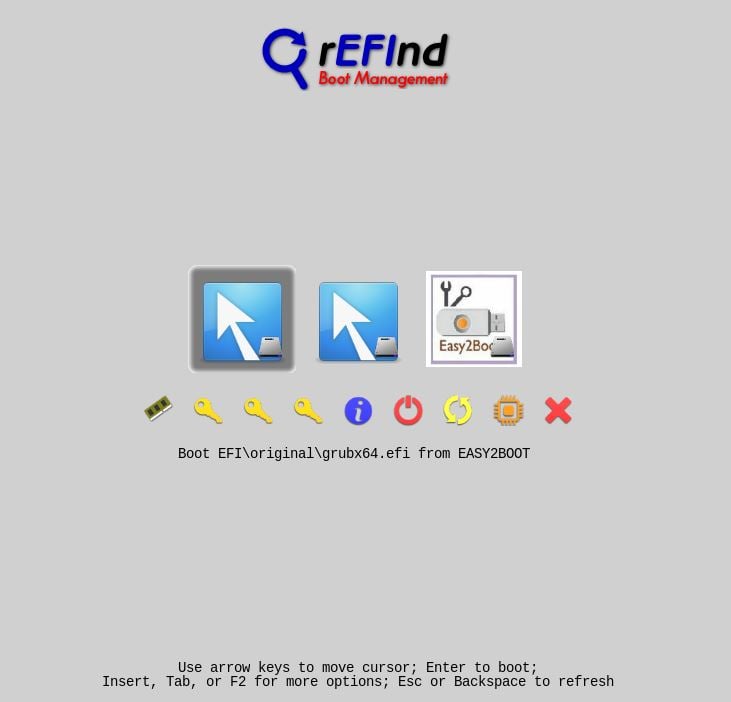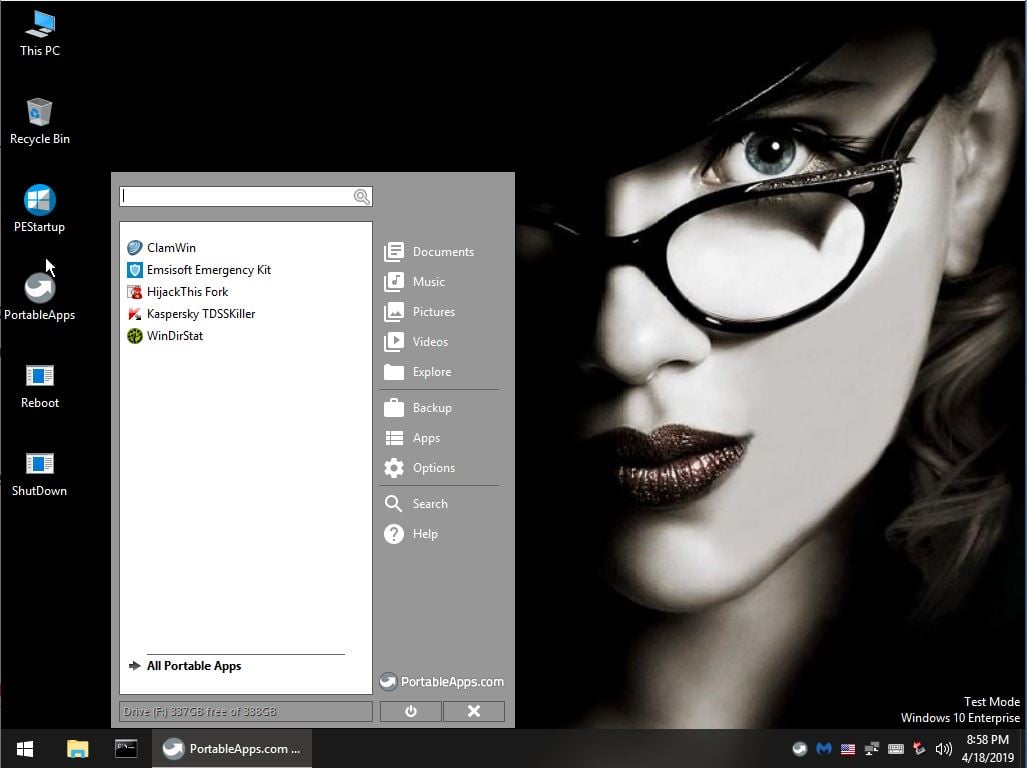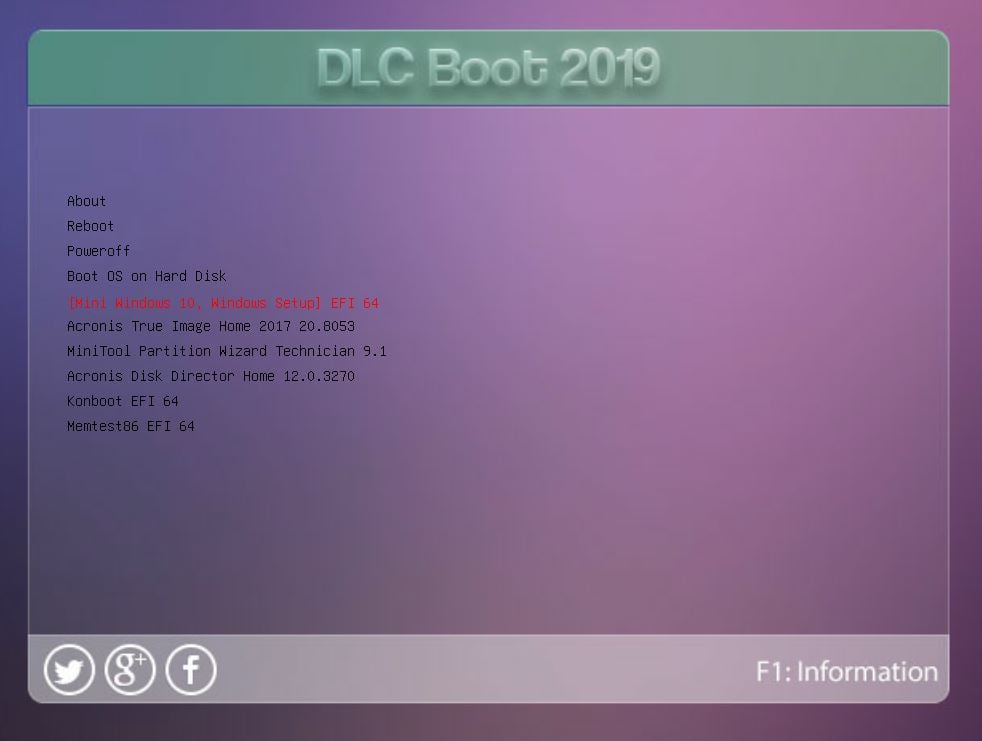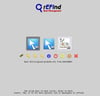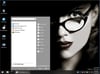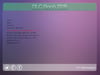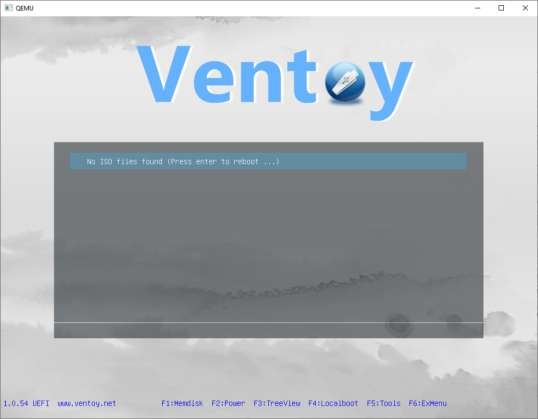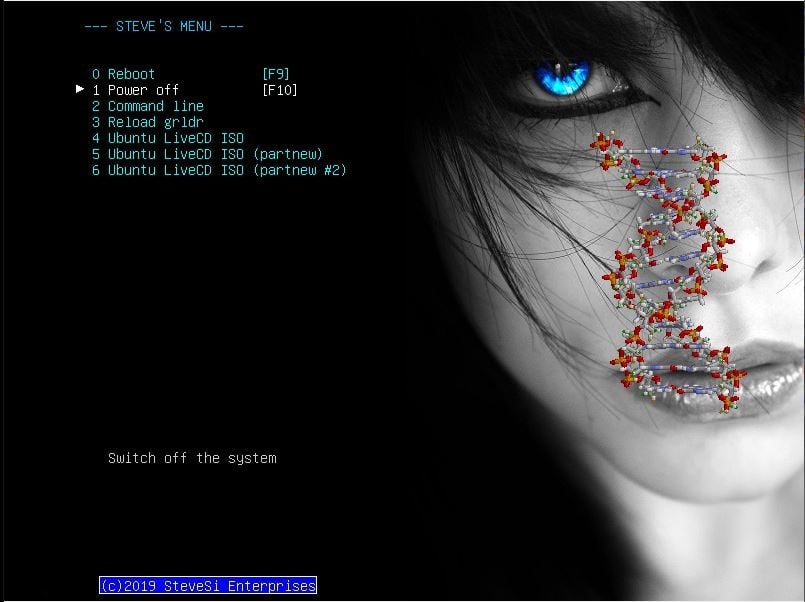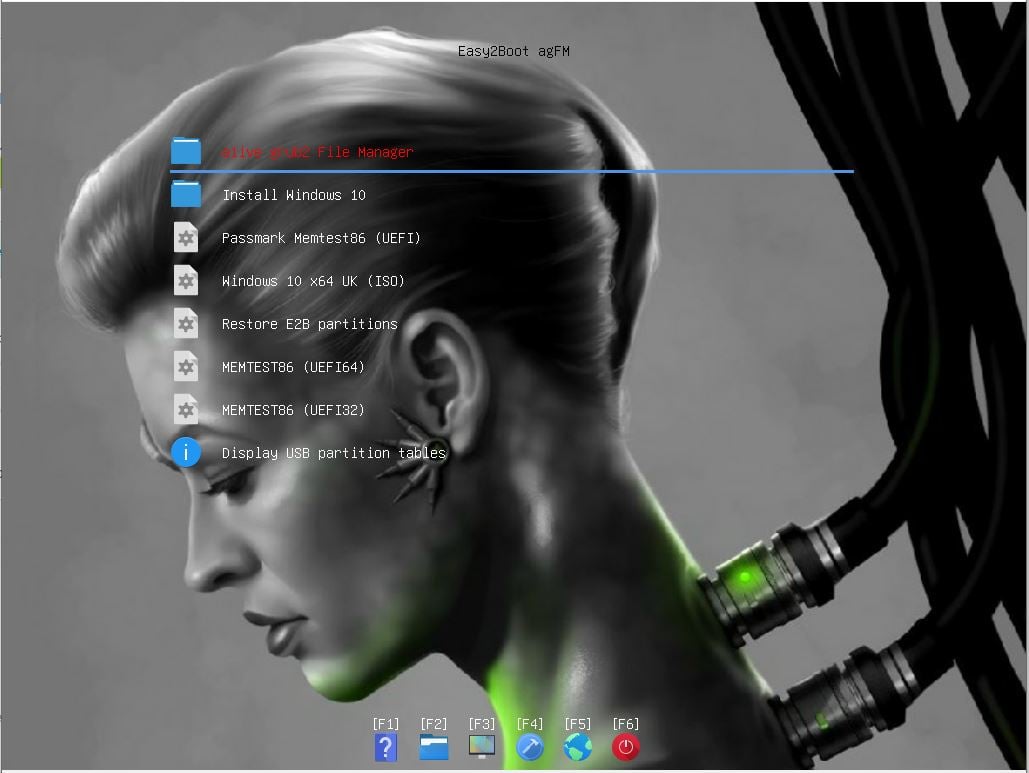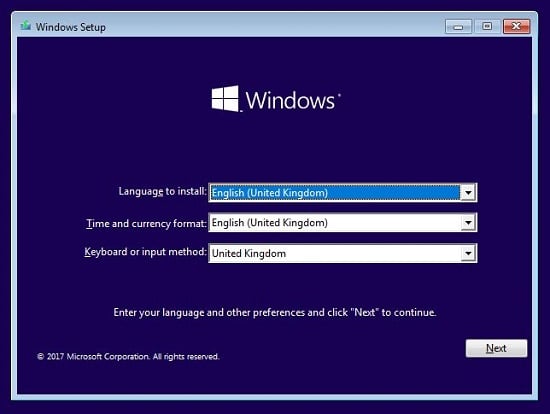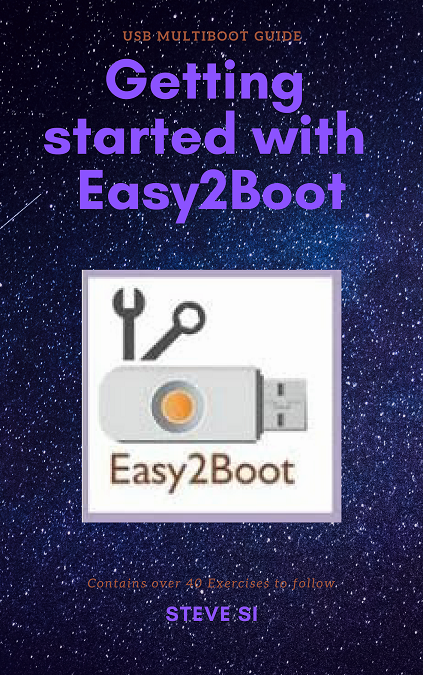E2B #3: How to make a UEFI multi-boot Easy2Boot USB drive using .imgPTN files for SECURE BOOT, etc. [rev 1.03]
On Sale
$5.00
Pay what you want:
(minimum $5.00)
$
This eBook (PDF file) assumes you are familiar with E2B and have used .imgPTN files and the MPI Tool Kit. It discusses how to set up your E2B USB drive so that you can UEFI-boot from it and select any .imgPTN file you want to use without needing to MBR-boot and without needing a Windows system.
This is especially useful for signed UEFI payload files (e.g. Windows Install ISOs or some Linux ISOs) because they will boot even if Secure Boot is enabled. No special key needs to be added using MOK Manager and no shim is used - just pure MS-signed EFI boot files from the original payload. Any valid signed Linux or Windows payload can be run in this way (as if booting from a 'Rufus' USB drive).
This eBook contains download links for the required UEFI boot files (which are not available anywhere else) or you can make your own UEFI boot.wim files.
As an extra bonus, the eBook also includes tips and information on running various All-in-One and AV software and virus cleaning methods for Windows systems.
Contents:
Chapter 1 - Introduction 5
rEFInd and Secure Boot 6
Chapter 2 - Downloads for this eBook 7
Chapter 3 - Glossary of Terms 8
Chapter 4 - Bootable devices (always use USB 3 devices!) 10
Chapter 5 - Easy2Boot payloads 11
Chapter 6 - About partition image files (.imgPTN files) 12
Chapter 7 - Using partition images with E2B 13
Simple case 13
Switching-in '23' and 'X4' partition images 13
Switching-in a .imgPTN file 15
SWITCH_E2B.exe 16
rEFInd and Secure Boot 17
Using Secure Boot payloads 18
Chapter 8 - Preparing your E2B drive for UEFI booting 19
Multiple partitions on 'Removable' USB Flash drives 19
Make your E2B drive UEFI-bootable (drives up to 128GB) 20
Larger E2B USB drives (>128GiB) 20
Large (non-standard) FAT32 partition 20
NTFS-only partitions 20
Three partitions 21
Chapter 9 - My recommendations for E2B with UEFI 22
>128GB USB drive? 22
Summary 23
Chapter 10 - Important BIOS bugs and features that you really need to know about! 24
Chapter 11 - UEFI-booting using .imgPTN partition images 25
Exercise 1: Introduction to UEFI-booting with MemTest86 25
Chapter 12 - So how does UEFI-booting actually work then? 27
UEFI booting 28
UEFI-multibooting using .imgPTN files 29
UEFI32 Systems 30
Chapter 13 - Secure Boot and rEFInd 31
About UEFI Security (PK, KEK, DB and DBX) 31
Platform Key (PK) 31
Key Exchange Key (KEK) 31
Whitelist Database (DB) 31
Blacklist Database (DBX) 32
Machine Owner Key (MOK) 32
How Secure Boot works 32
Secure Boot and Mok Manager 34
How to use Mok Manager to add the rEFInd certificate 35
Add the rEFInd certificate using the UEFI BIOS 36
How to disable Secure Boot 37
Chapter 14 - Add a Mini WinPE partition image 39
Exercise 2: Add/Create a FAT32 partition (you must complete this Exercise) 39
Exercise 3: MBR-boot to WinPE 42
Exercise 4: MemTest86 + WinPE (SB,UEFI64,UEFI32,MBR) 44
Chapter 15 - Dr.Web AntiVirus 46
Exercise 5: Add a Dr. Web .imgPTN file (SB,UEFI64,MBR) 46
Exercise 6: Dr.Web with X4 48
Chapter 16 - Adding rEFInd (an 'unsigned' UEFI boot manager) 49
Files added by the MakePartImage 'Refind' option 49
Exercise 7: Add the rEFInd UEFI boot menu system to Dr. Web (UEFI64,MBR) 50
Chapter 17 - Configuring the rEFInd menu 52
Exercise 8: Change the rEFInd menu 52
Exercise 9: How to make your own 'WINPE' 64-bit partition image 54
Exercise 10: Make or add your own UEFI32-bootable WinPE 57
MBR-Booting 58
Chapter 18 - Add Mini WinPE x64 into each FAT32 .imgPTN file 59
Chapter 19 - MemTest86 UEFI+rEFInd (UEFI64,UEFI32,MBR) 60
Exercise 11: MemTest86 with WinPE 60
Exercise 12: Add in the Legacy version of MemTest86 62
Chapter 20 - Windows 10 x64 install ISO (SB,UEFI64,MBR) 63
Exercise 13: Windows 10 x64 install 63
How to use the Windows 10 partition image 65
Chapter 21 - Bootable All-In-One ToolKits 68
Sergei Strelec WinPE (Russian and English) (SB,UEFI64,UEFI32,MBR) 69
Others (grub4dos menu) 70
Exercise 14: MBR-boot to Strelec ISO 71
Exercise 15: Add Strelec WinPE for MBR and UEFI booting (.imgPTN) 72
Exercise 16: Add PEStartup and PortableApps 74
DLCBoot (SB,UEFI64,UEFI32,MBR) 76
Exercise 17: DLCBoot 2019 UEFI+MBR 76
Gandalf's WinPEs (SB,UEFI64,UEFI32,MBR) 79
Bob Omb's WinPE 10 (UEFI64,MBR,SB) 80
New Hirens HBCD 2018 (UEFI64,MBR,SB) 81
MediCat USB (UEFI64,UEFI32,MBR,SB) 82
All-in-One Rescue ToolKit (UEFI64,MBR) 83
Chapter 22 - Defragging the E2B USB drive 84
Chapter 23 - Offline AV Scanners 85
BitDefender (UEFI64,MBR,SB) 85
Instructions 85
Dr Web LiveDisk (SB,UEFI64,UEFI32,MBR) 87
Instructions 87
Eset (UEFI64,UEFI32,MBR) 88
Kaspersky (UEFI32,UEFI64,MBR) 89
Trend Micro Rescue Disk (UEFI64,MBR) 90
Other Offline bootable ISOs 91
Avira Rescue System 2016-09-18_03_06_46 (64-bit, SB) 91
Comodo Rescue Disk (MBR) 91
Sophos (MBR) 91
Others 91
Chapter 24 - PortableApps.com AntiVirus applications 93
Chapter 25 - Tips for dealing with an infected system 94
RamsomWare 94
Chapter 26 - Erasing Hard Drives 96
Chapter 27 - AntiVirus Software and Repair 97
All-In-One ToolKits – Portable (non-bootable) 97
Recommended Online AV Repair Process 98
Chapter 28 - Tools included in E2B 99
Boot to the Windows Recovery environment 99
Windows UtilMan password bypass 99
PassPass 99
Safe Mode boot 99
WinNTSetup 99
Snappy Driver Installer 100
WSUS Offline updater 100
Chocolatey application installer 100
Useful 'Download URLs' 100
SysInfo 100
MemTest86 (MBR+UEFI) 100
Chapter 29 - Links to sources 101
This is especially useful for signed UEFI payload files (e.g. Windows Install ISOs or some Linux ISOs) because they will boot even if Secure Boot is enabled. No special key needs to be added using MOK Manager and no shim is used - just pure MS-signed EFI boot files from the original payload. Any valid signed Linux or Windows payload can be run in this way (as if booting from a 'Rufus' USB drive).
This eBook contains download links for the required UEFI boot files (which are not available anywhere else) or you can make your own UEFI boot.wim files.
As an extra bonus, the eBook also includes tips and information on running various All-in-One and AV software and virus cleaning methods for Windows systems.
Contents:
Chapter 1 - Introduction 5
rEFInd and Secure Boot 6
Chapter 2 - Downloads for this eBook 7
Chapter 3 - Glossary of Terms 8
Chapter 4 - Bootable devices (always use USB 3 devices!) 10
Chapter 5 - Easy2Boot payloads 11
Chapter 6 - About partition image files (.imgPTN files) 12
Chapter 7 - Using partition images with E2B 13
Simple case 13
Switching-in '23' and 'X4' partition images 13
Switching-in a .imgPTN file 15
SWITCH_E2B.exe 16
rEFInd and Secure Boot 17
Using Secure Boot payloads 18
Chapter 8 - Preparing your E2B drive for UEFI booting 19
Multiple partitions on 'Removable' USB Flash drives 19
Make your E2B drive UEFI-bootable (drives up to 128GB) 20
Larger E2B USB drives (>128GiB) 20
Large (non-standard) FAT32 partition 20
NTFS-only partitions 20
Three partitions 21
Chapter 9 - My recommendations for E2B with UEFI 22
>128GB USB drive? 22
Summary 23
Chapter 10 - Important BIOS bugs and features that you really need to know about! 24
Chapter 11 - UEFI-booting using .imgPTN partition images 25
Exercise 1: Introduction to UEFI-booting with MemTest86 25
Chapter 12 - So how does UEFI-booting actually work then? 27
UEFI booting 28
UEFI-multibooting using .imgPTN files 29
UEFI32 Systems 30
Chapter 13 - Secure Boot and rEFInd 31
About UEFI Security (PK, KEK, DB and DBX) 31
Platform Key (PK) 31
Key Exchange Key (KEK) 31
Whitelist Database (DB) 31
Blacklist Database (DBX) 32
Machine Owner Key (MOK) 32
How Secure Boot works 32
Secure Boot and Mok Manager 34
How to use Mok Manager to add the rEFInd certificate 35
Add the rEFInd certificate using the UEFI BIOS 36
How to disable Secure Boot 37
Chapter 14 - Add a Mini WinPE partition image 39
Exercise 2: Add/Create a FAT32 partition (you must complete this Exercise) 39
Exercise 3: MBR-boot to WinPE 42
Exercise 4: MemTest86 + WinPE (SB,UEFI64,UEFI32,MBR) 44
Chapter 15 - Dr.Web AntiVirus 46
Exercise 5: Add a Dr. Web .imgPTN file (SB,UEFI64,MBR) 46
Exercise 6: Dr.Web with X4 48
Chapter 16 - Adding rEFInd (an 'unsigned' UEFI boot manager) 49
Files added by the MakePartImage 'Refind' option 49
Exercise 7: Add the rEFInd UEFI boot menu system to Dr. Web (UEFI64,MBR) 50
Chapter 17 - Configuring the rEFInd menu 52
Exercise 8: Change the rEFInd menu 52
Exercise 9: How to make your own 'WINPE' 64-bit partition image 54
Exercise 10: Make or add your own UEFI32-bootable WinPE 57
MBR-Booting 58
Chapter 18 - Add Mini WinPE x64 into each FAT32 .imgPTN file 59
Chapter 19 - MemTest86 UEFI+rEFInd (UEFI64,UEFI32,MBR) 60
Exercise 11: MemTest86 with WinPE 60
Exercise 12: Add in the Legacy version of MemTest86 62
Chapter 20 - Windows 10 x64 install ISO (SB,UEFI64,MBR) 63
Exercise 13: Windows 10 x64 install 63
How to use the Windows 10 partition image 65
Chapter 21 - Bootable All-In-One ToolKits 68
Sergei Strelec WinPE (Russian and English) (SB,UEFI64,UEFI32,MBR) 69
Others (grub4dos menu) 70
Exercise 14: MBR-boot to Strelec ISO 71
Exercise 15: Add Strelec WinPE for MBR and UEFI booting (.imgPTN) 72
Exercise 16: Add PEStartup and PortableApps 74
DLCBoot (SB,UEFI64,UEFI32,MBR) 76
Exercise 17: DLCBoot 2019 UEFI+MBR 76
Gandalf's WinPEs (SB,UEFI64,UEFI32,MBR) 79
Bob Omb's WinPE 10 (UEFI64,MBR,SB) 80
New Hirens HBCD 2018 (UEFI64,MBR,SB) 81
MediCat USB (UEFI64,UEFI32,MBR,SB) 82
All-in-One Rescue ToolKit (UEFI64,MBR) 83
Chapter 22 - Defragging the E2B USB drive 84
Chapter 23 - Offline AV Scanners 85
BitDefender (UEFI64,MBR,SB) 85
Instructions 85
Dr Web LiveDisk (SB,UEFI64,UEFI32,MBR) 87
Instructions 87
Eset (UEFI64,UEFI32,MBR) 88
Kaspersky (UEFI32,UEFI64,MBR) 89
Trend Micro Rescue Disk (UEFI64,MBR) 90
Other Offline bootable ISOs 91
Avira Rescue System 2016-09-18_03_06_46 (64-bit, SB) 91
Comodo Rescue Disk (MBR) 91
Sophos (MBR) 91
Others 91
Chapter 24 - PortableApps.com AntiVirus applications 93
Chapter 25 - Tips for dealing with an infected system 94
RamsomWare 94
Chapter 26 - Erasing Hard Drives 96
Chapter 27 - AntiVirus Software and Repair 97
All-In-One ToolKits – Portable (non-bootable) 97
Recommended Online AV Repair Process 98
Chapter 28 - Tools included in E2B 99
Boot to the Windows Recovery environment 99
Windows UtilMan password bypass 99
PassPass 99
Safe Mode boot 99
WinNTSetup 99
Snappy Driver Installer 100
WSUS Offline updater 100
Chocolatey application installer 100
Useful 'Download URLs' 100
SysInfo 100
MemTest86 (MBR+UEFI) 100
Chapter 29 - Links to sources 101