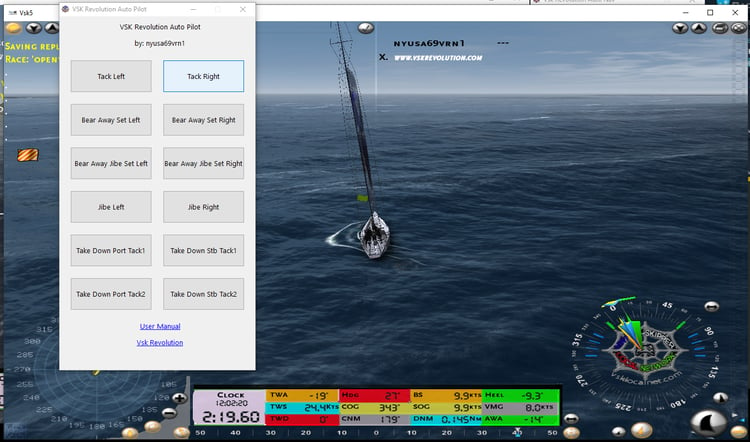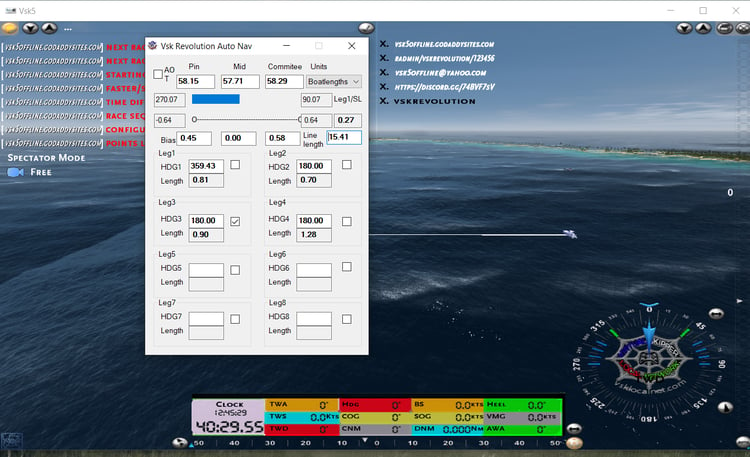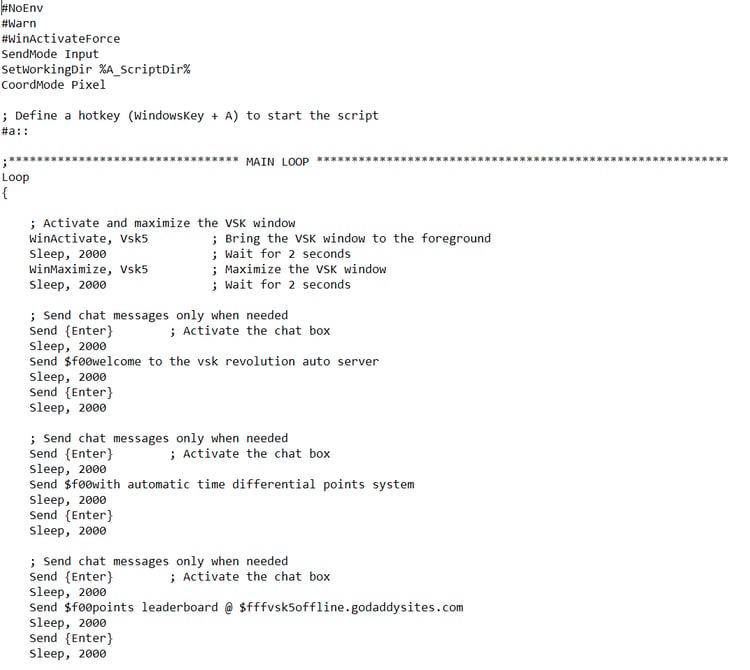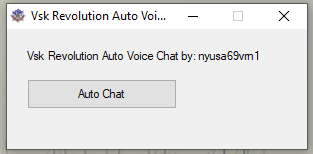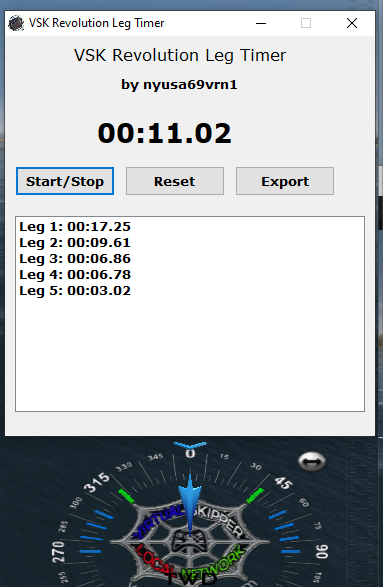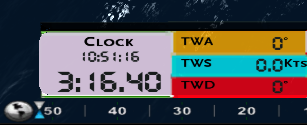
AC50 Time Sync Server & Track Pack
Time Sync Server & Track Pack
Synchronize an auto server script to your exact local time using Windows Task Scheduler!
Step 1: Download the Time Sync Server & Track Pack
The pack includes:
- AHK script (sleepserver.ahk) – Automates race transitions by loading and starting the next race.
- 96 AC50 race tracks – Each track has a predefined start time in 15-minute intervals, beginning from 00:00:00 (midnight) to 23:45:00. This is required for a full 24 hour cycle.
Step 2: Set Up the Track Rotation in VSK5
- Launch Virtual Skipper 5 (VSK5) and start hosting a server.
- When selecting tracks, start with the track whose scheduled start time is 15 minutes before your intended first race.
- Continue adding each track in numerical order until all 96 tracks are loaded.
Step 3: Configure Windows Task Scheduler
To automate the script execution at precise time intervals, follow these steps:
- Open Task Scheduler:
- Press Win + R, type taskschd.msc, and hit Enter.
- Create a New Task:
- In the Actions pane, click Create Basic Task...
- Name it something like "VSK5 Auto Server"
- Set the Trigger (Schedule the AHK Script Execution):
- Choose Daily and set the start date and time.
- The start time must be 16 minutes and 2 seconds before the first race (e.g., for a 12:00:00 race, set the trigger to 11:43:58).
- Click Next and select Repeat every 15 minutes for 24 hours.
- Set the Action (Run the AHK Script):
- Select Start a Program
- Browse to locate the "sleepserver.ahk" script.
- Click Finish to save the task.
Step 4: Start the first race and monitor the server
- Start the first race on your server. Let this race cycle through and wait for Windows Task Manager to start the next race exactly on time.
- The AHK script will automatically execute every 15 minutes, ensuring each race starts exactly on time.
- To stop the server, disable the task in Task Scheduler and close VSK5.
Now your server will run 96 synchronized races per day, keeping all start times precisely aligned to real-world time!