Last updated May 8, 2024
To plan your funnel with Canva, I recommend using Canva whiteboard because it gives you a lot of space to plan and visualize how your funnel will look like.
You can make a canva whiteboard by clicking the "create design" button or on the home page.
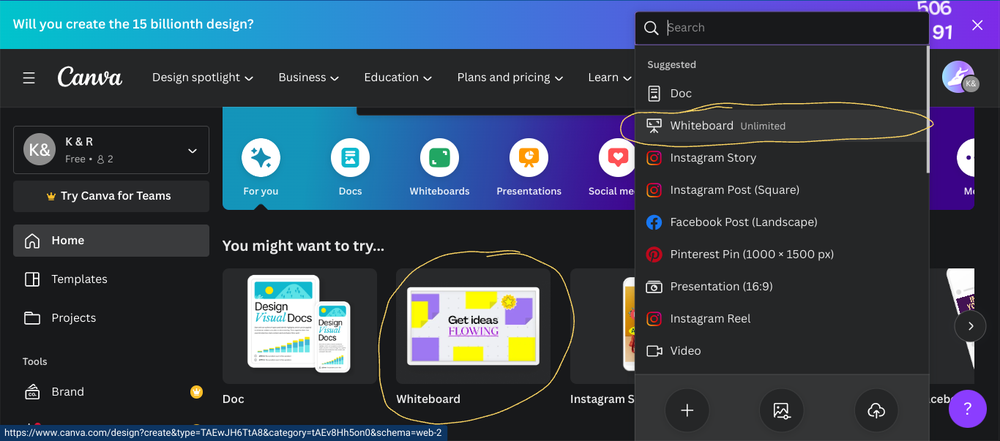
Then scroll down to click on a shape to insert into the board.
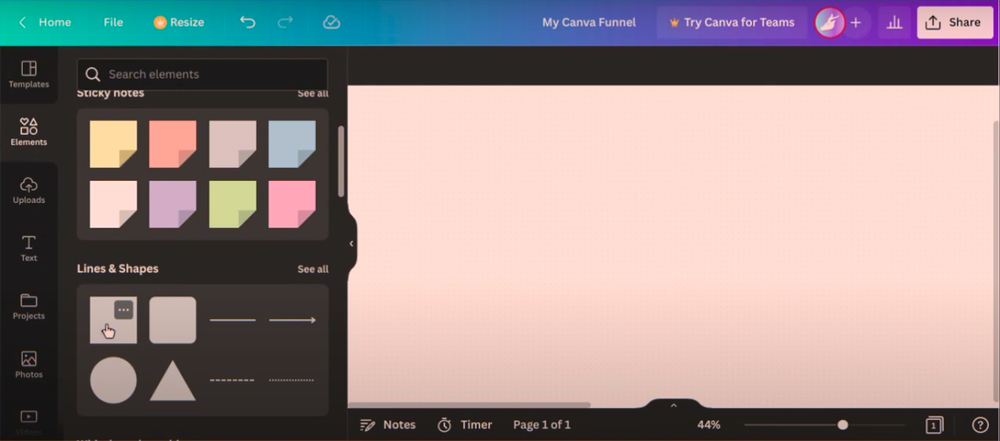
You can type text in the shapes. It probably will look small so you might have to change font size and zoom in to see the text.
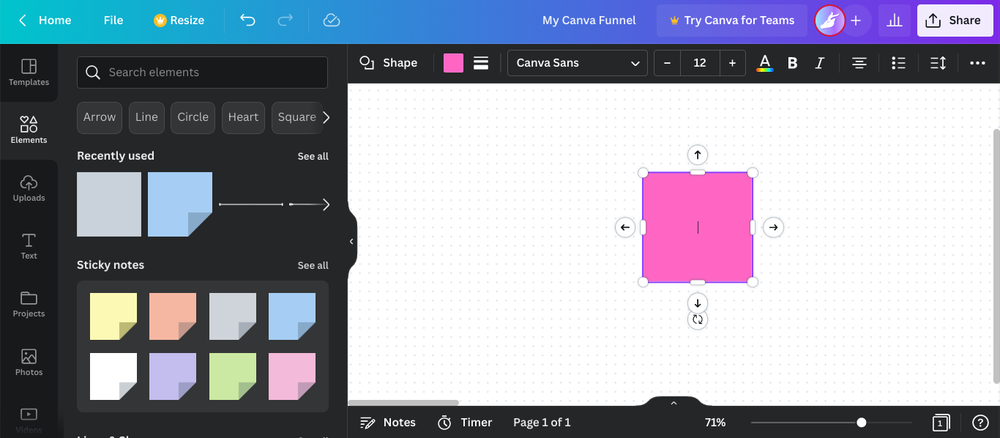
You also can insert lines with arrow tips to connect between shapes. When you select the shape you can click the arrows to create a connected shape. This will help visualize where your customers will go next.
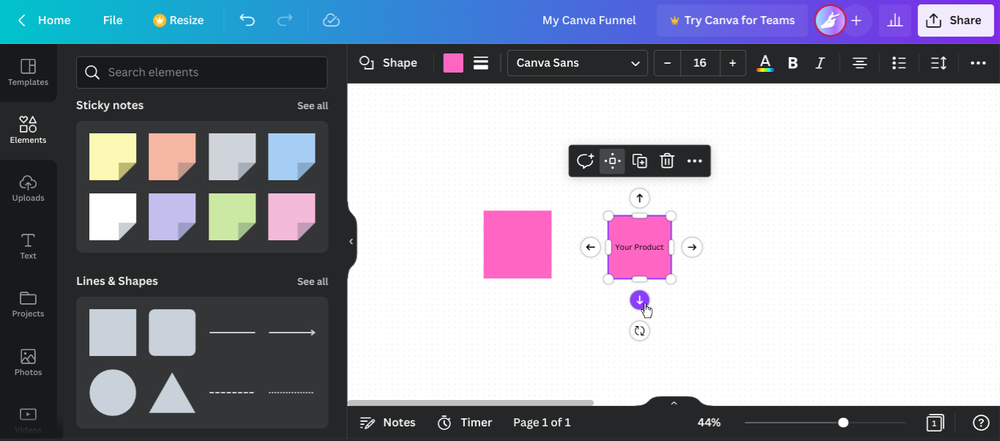
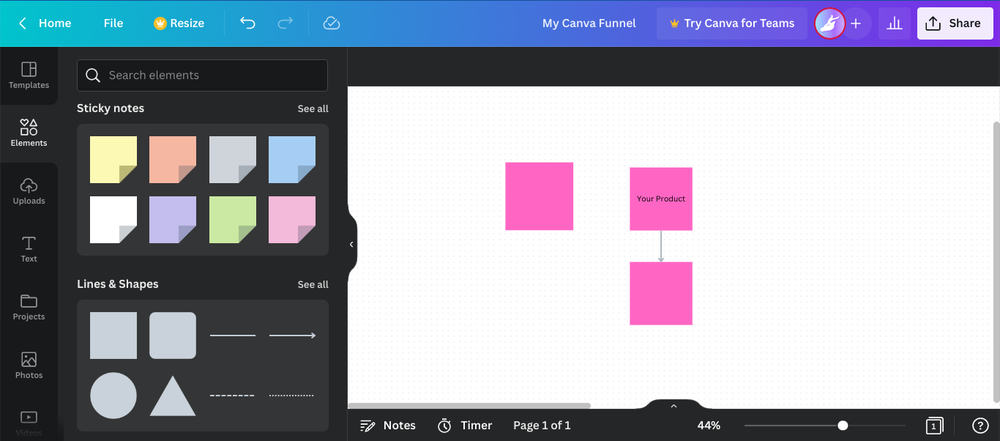
You also can make copies of lines and connect them between shapes.
Select a line and two white dots will appear. Select One of the dots to drag near a shape and it will automatically connect.

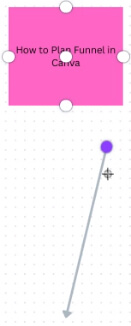
Move the tip of the line to one of the white dots that will appear by a shape and they will connect.
Now you have connected your shapes with line.
You can also change the tip of the line when you select a line. Select the right arrow symbol and this box with tip ends will appear.
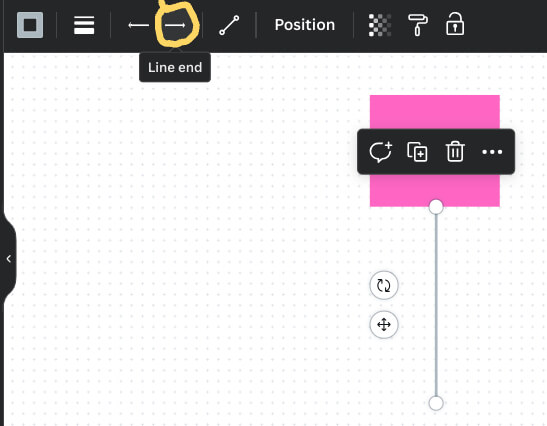
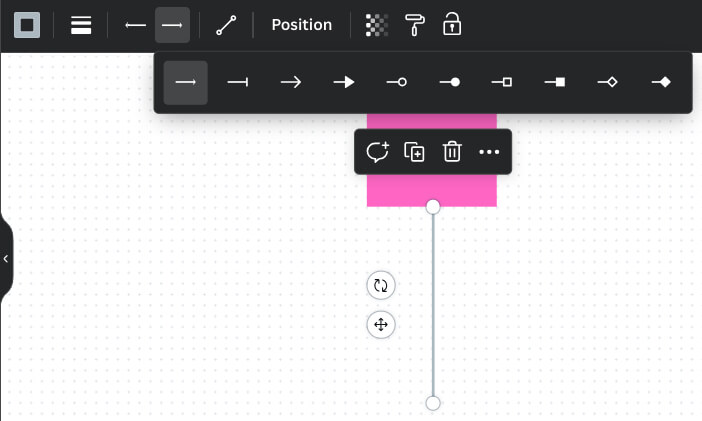
Click the one of the arrows.
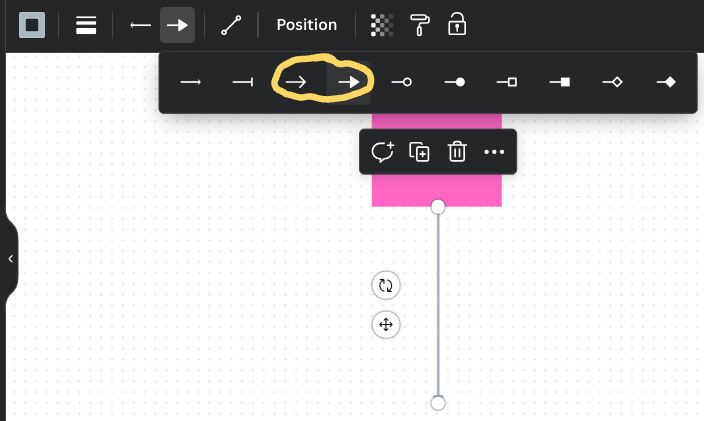
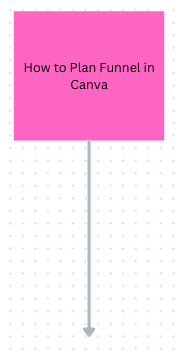
The shapes represent each place your customer is in the funnel. I recommend having your types of places be color coded. For example, I have my video/social media content represented as pink. My freebies are green. My email sequence is orange. My blogs are grey and my products are purple. I have hexagons on the left to tell me what each color represents.
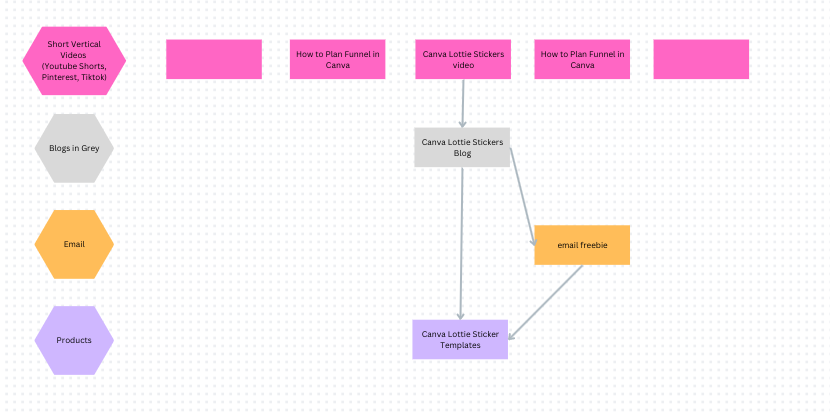
When connecting shapes, your customer can get to a product in multiple ways.
So now you can plan your funnel.
I also recommend setting up your email list funnel at the side and being separate from the normal funnel since your email automation can be very complicated and can differ between customers.
You can also add links to these shapes. When you select a shape a UI box will appear.

Click the three dots and click "Insert link".
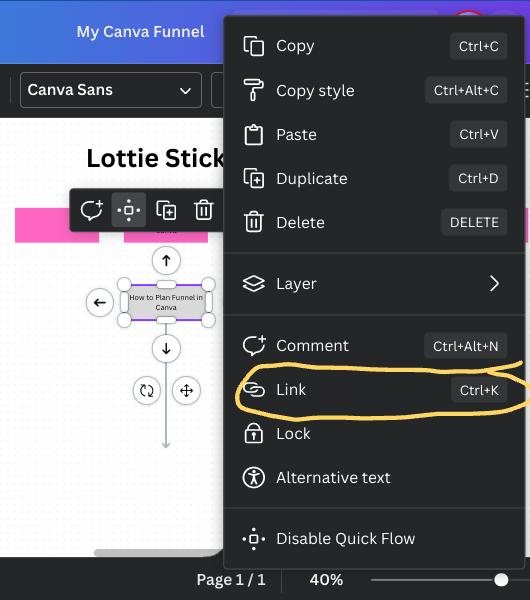
You then can paste the link. Inserting links in the shapes can help you get to the web pages to check if they are functioning and if something breaks.
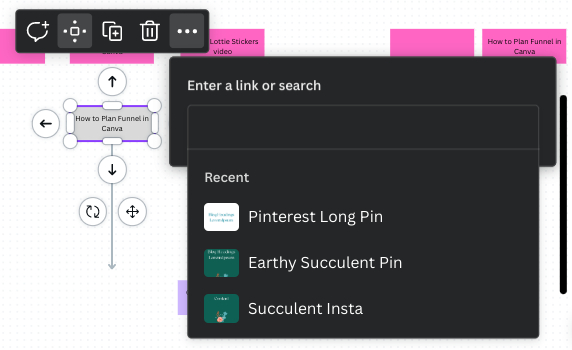
The links you insert in the shapes should be website pages that are part of your funnel. For example, the shapes representing the blog posts are linked to those blog posts.
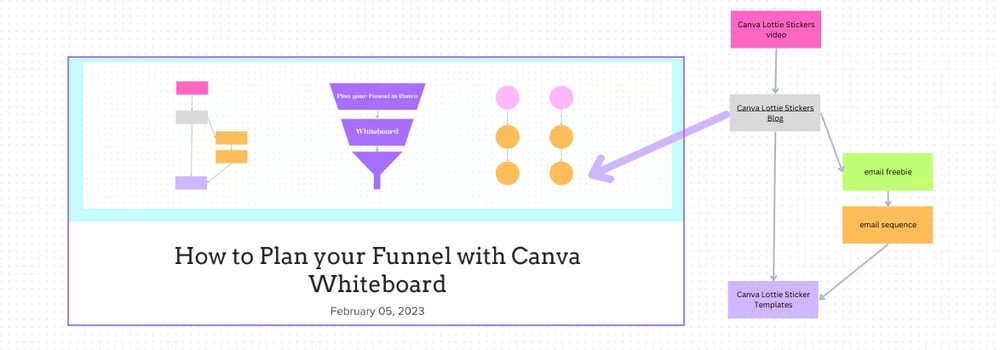
Some shapes can also be linked to your freebies, link in bio, and product payment page.
After you linked shapes, you can select the shape and a box with an arrow pointing out of it will appear in the UI. Clicking the symbol will lead you to the page the link leads you to.
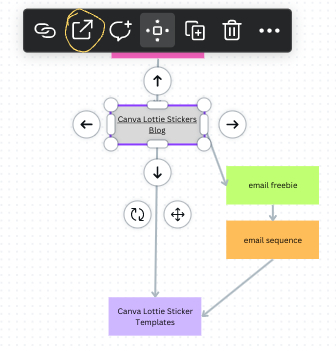
This will help you check if links and your funnel have anything broken.
To save you some time I have a few canva whiteboard funnels freebies you can have.


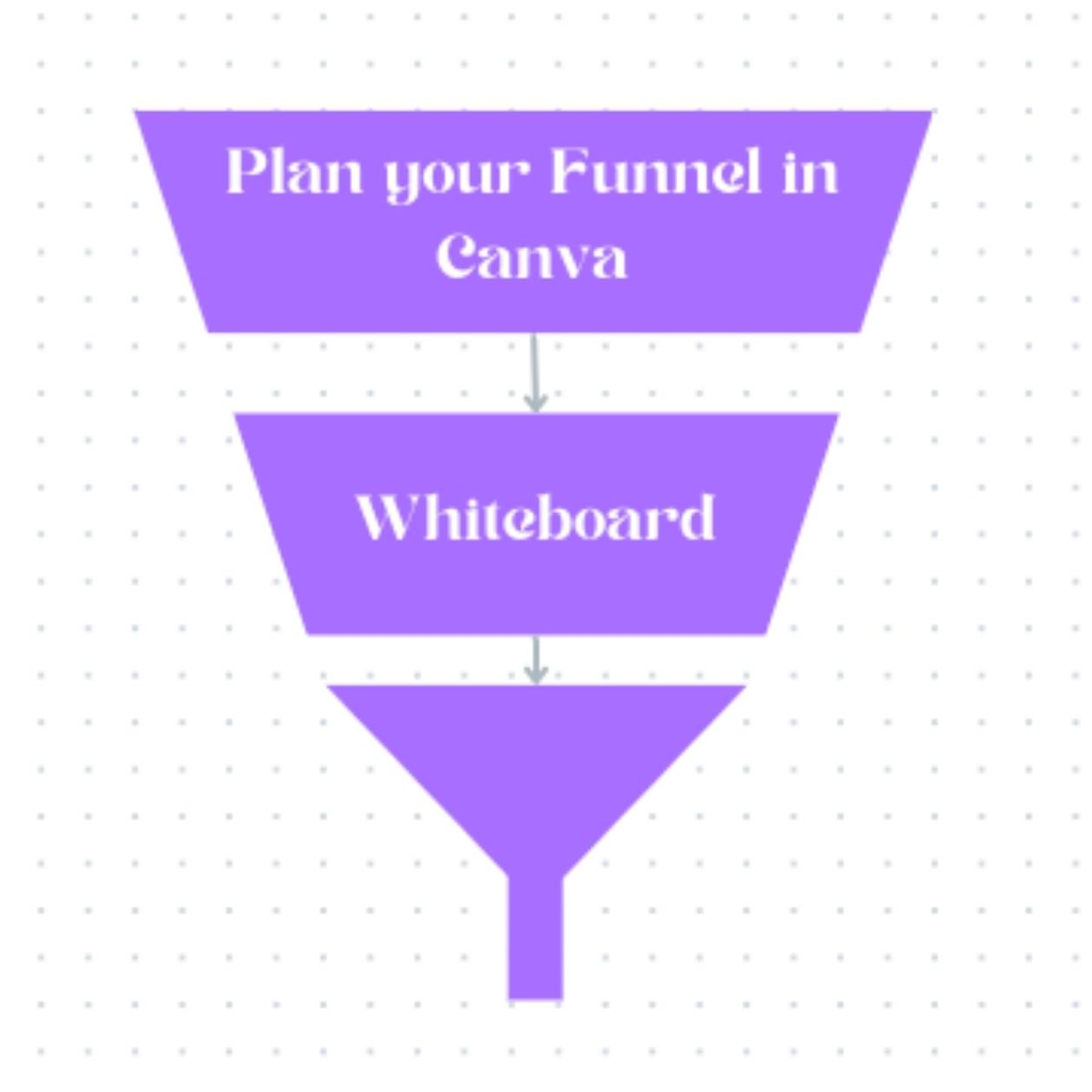
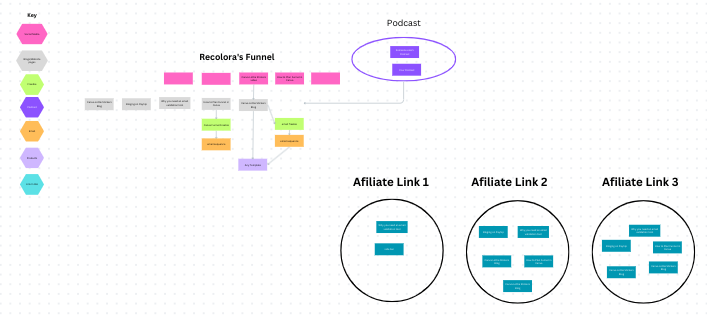


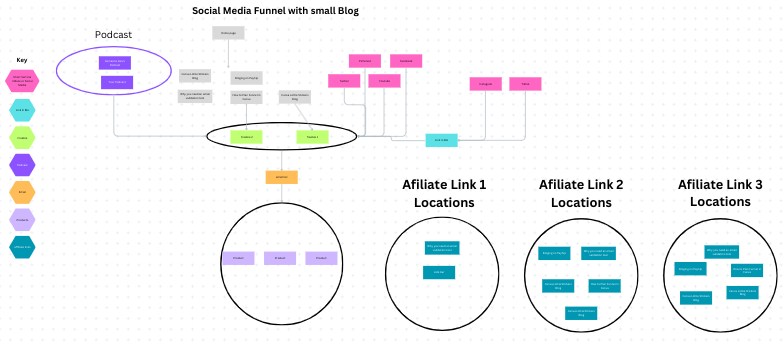
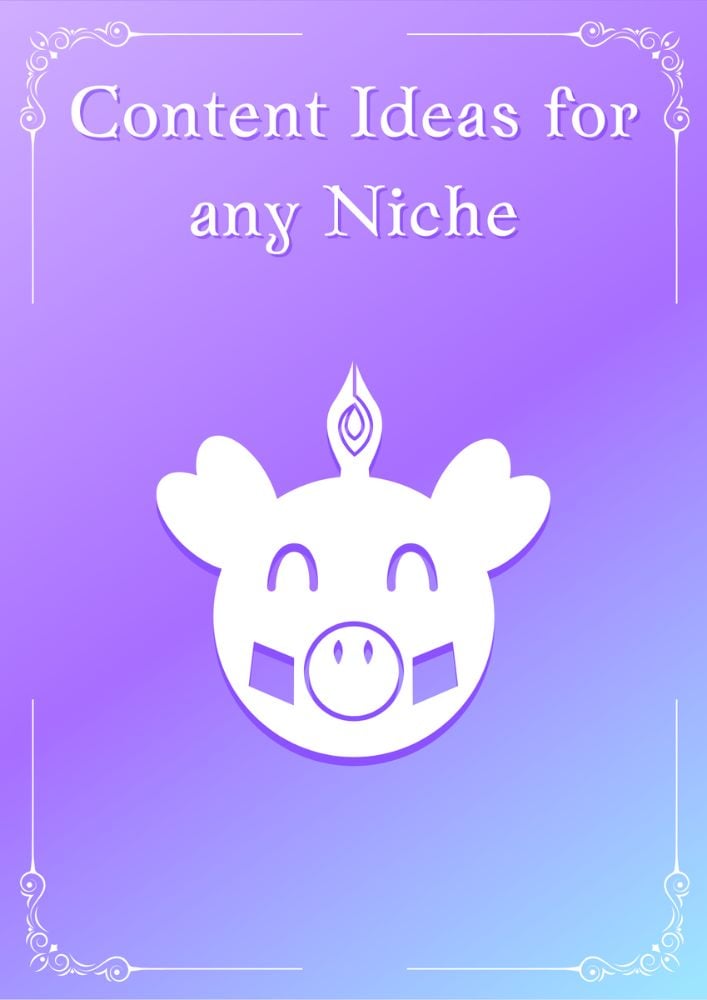



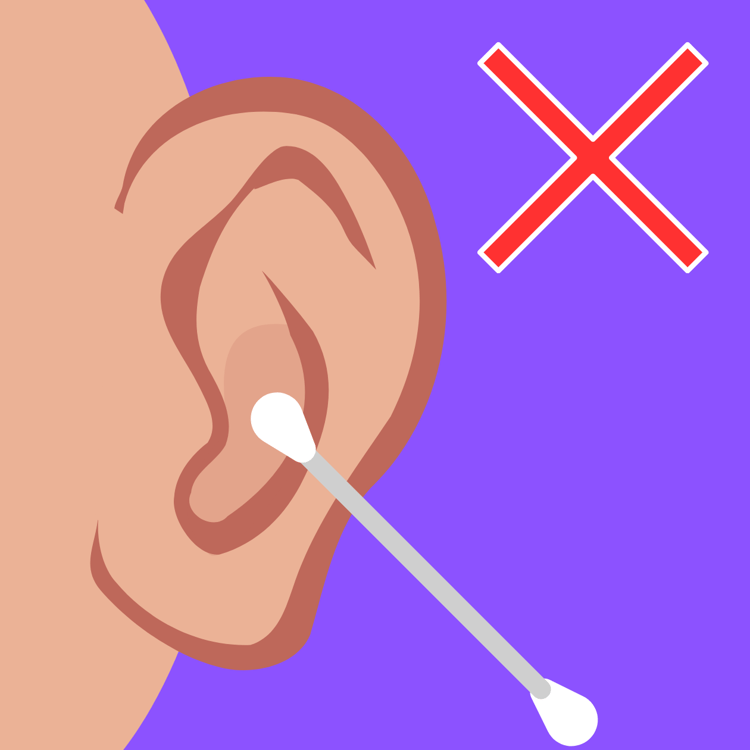


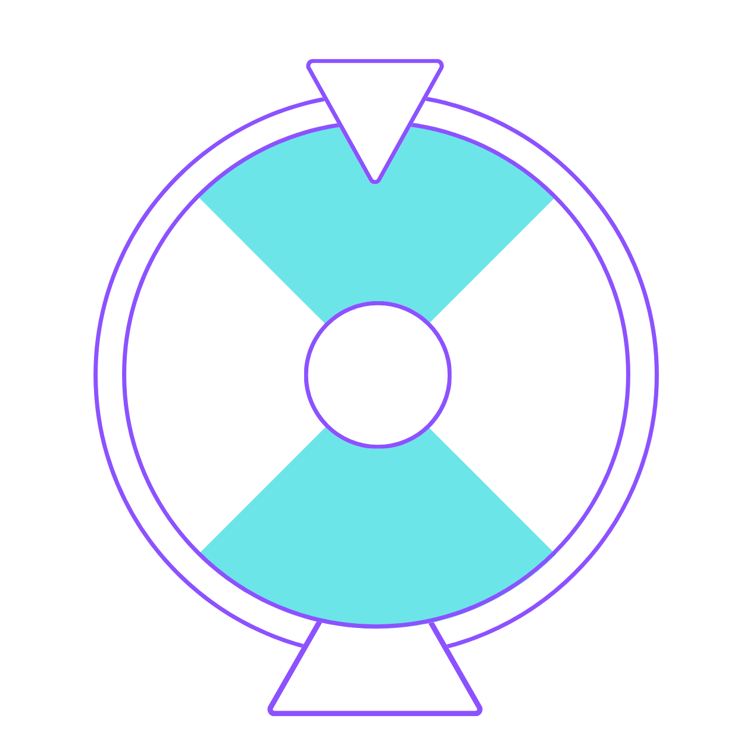

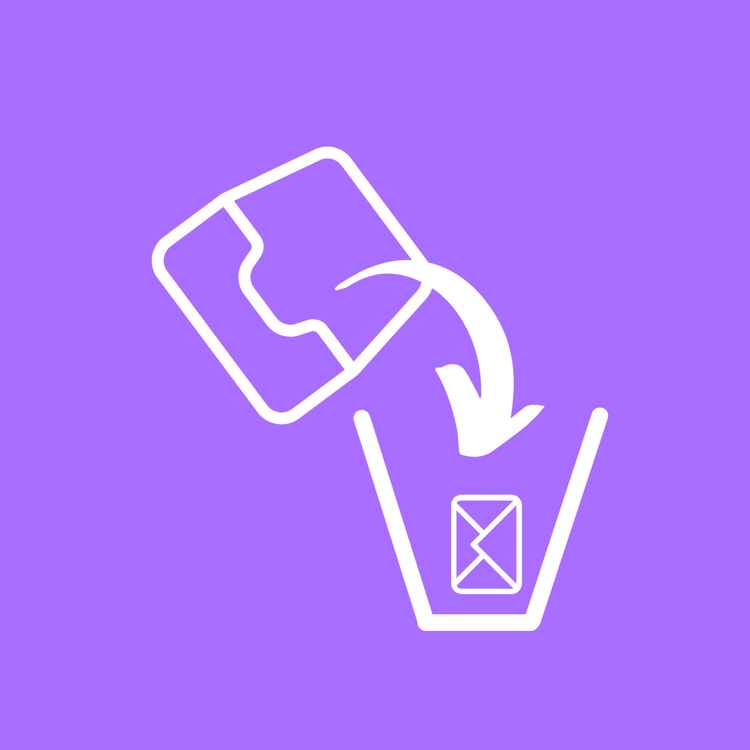

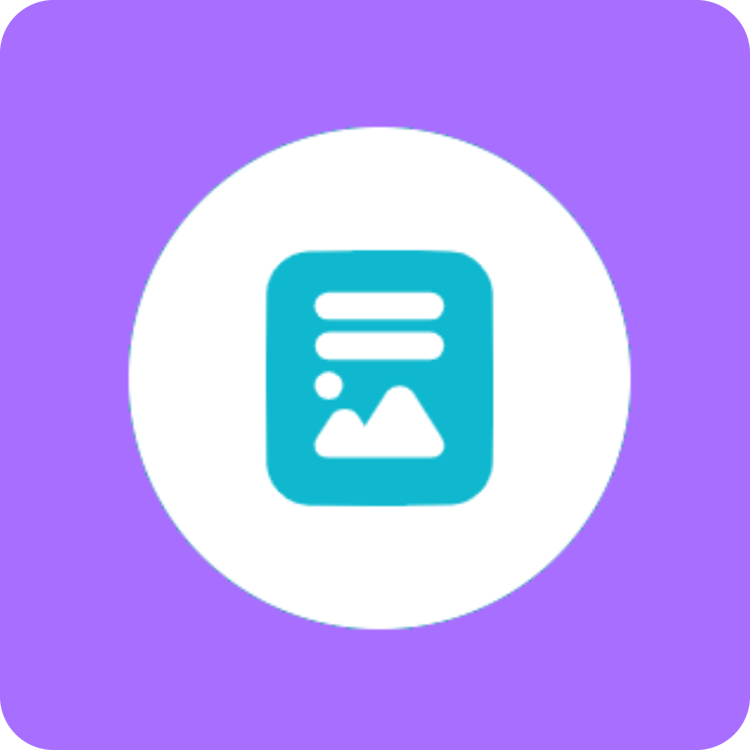
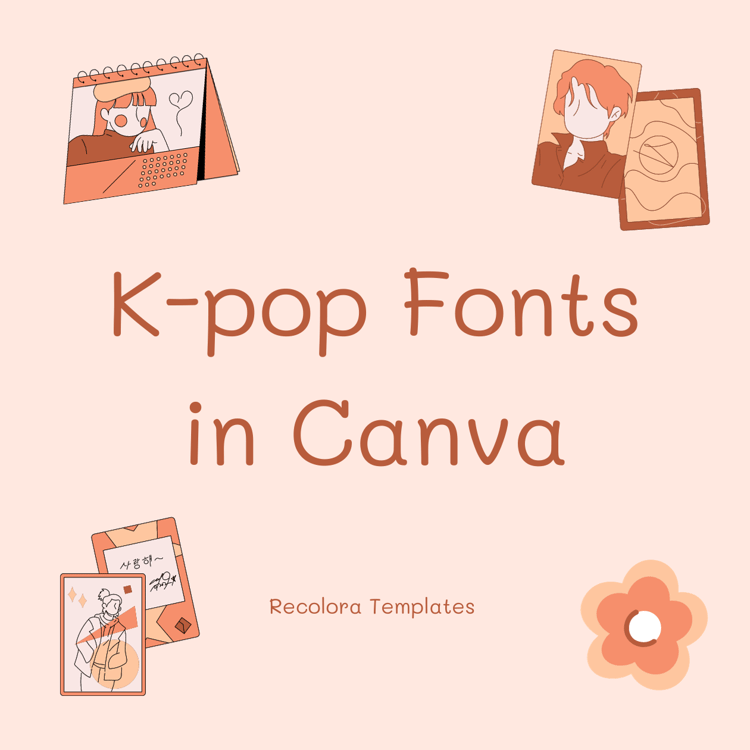

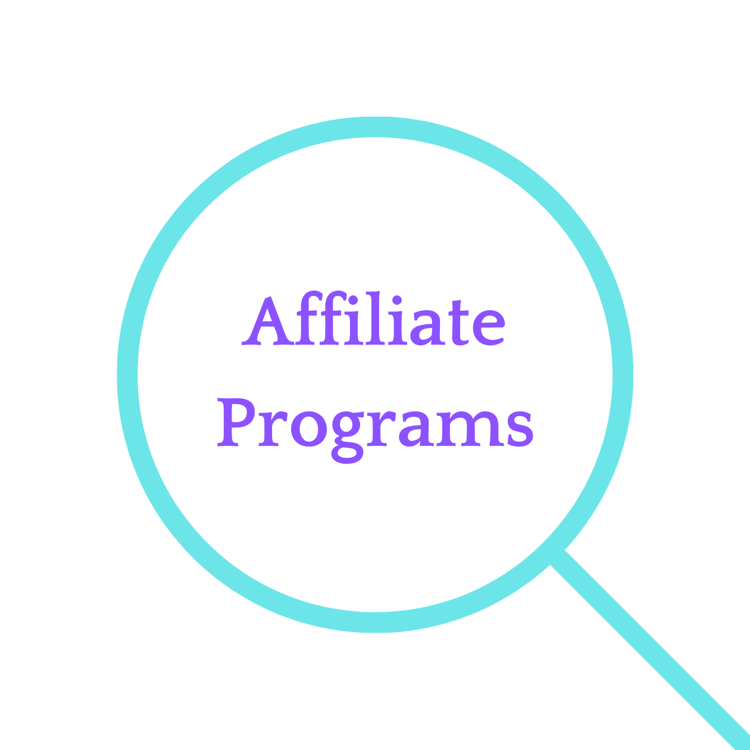
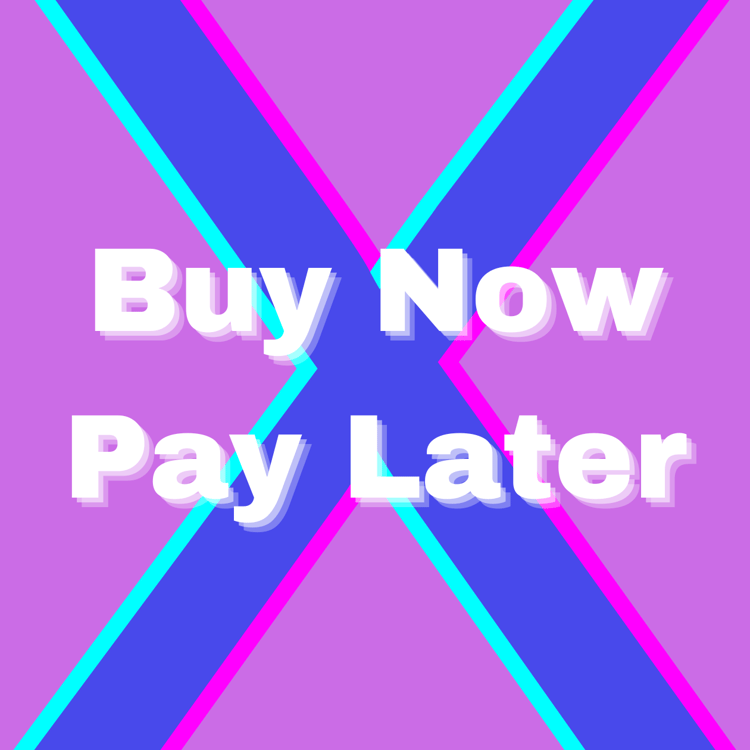
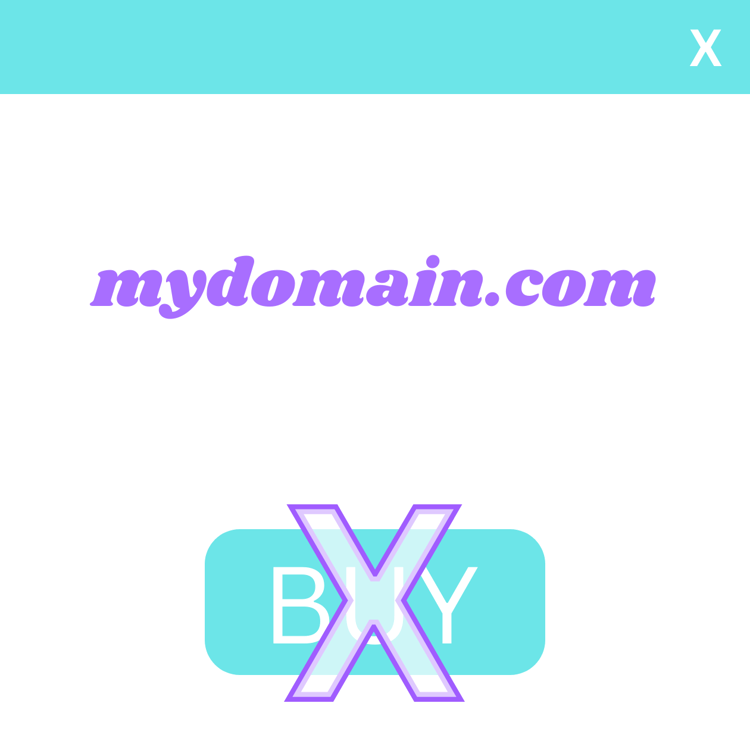

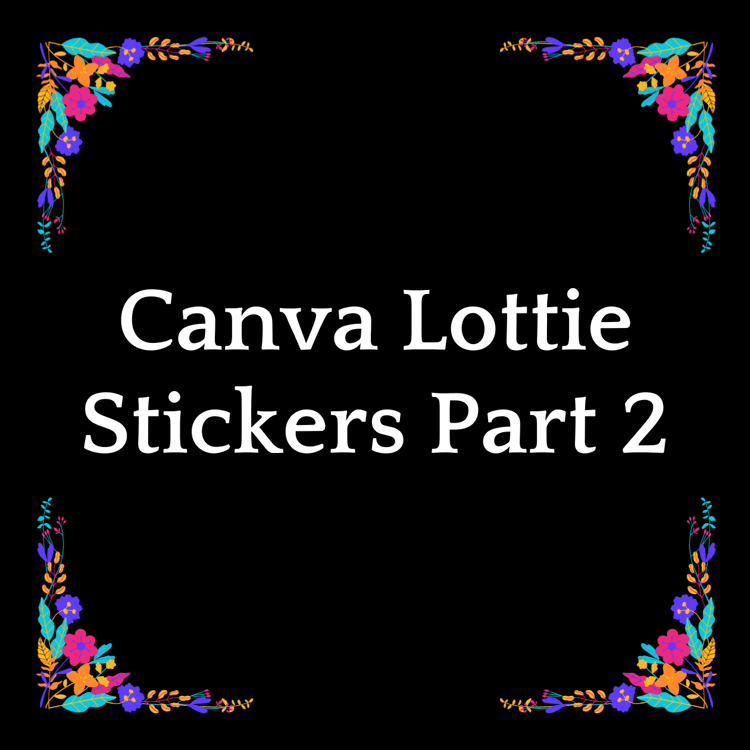
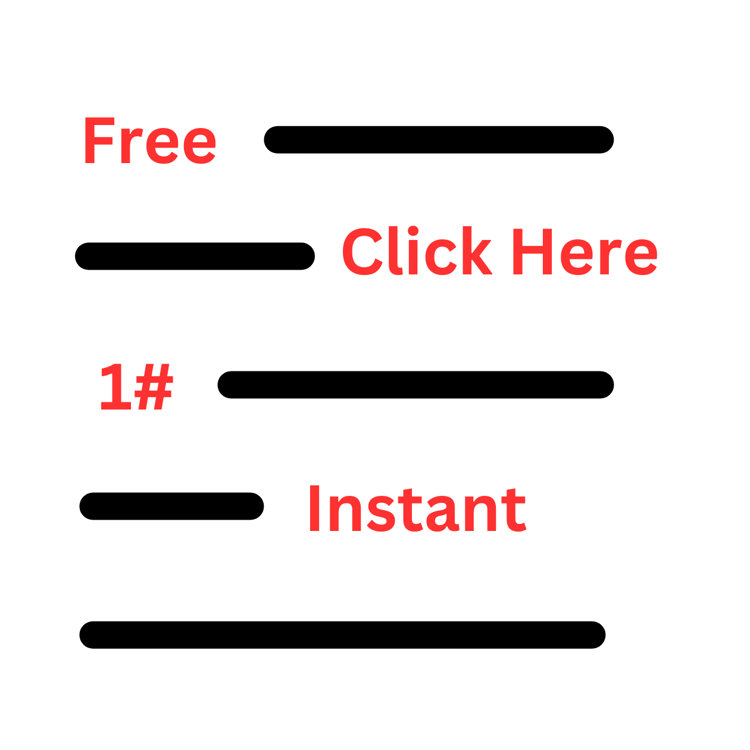
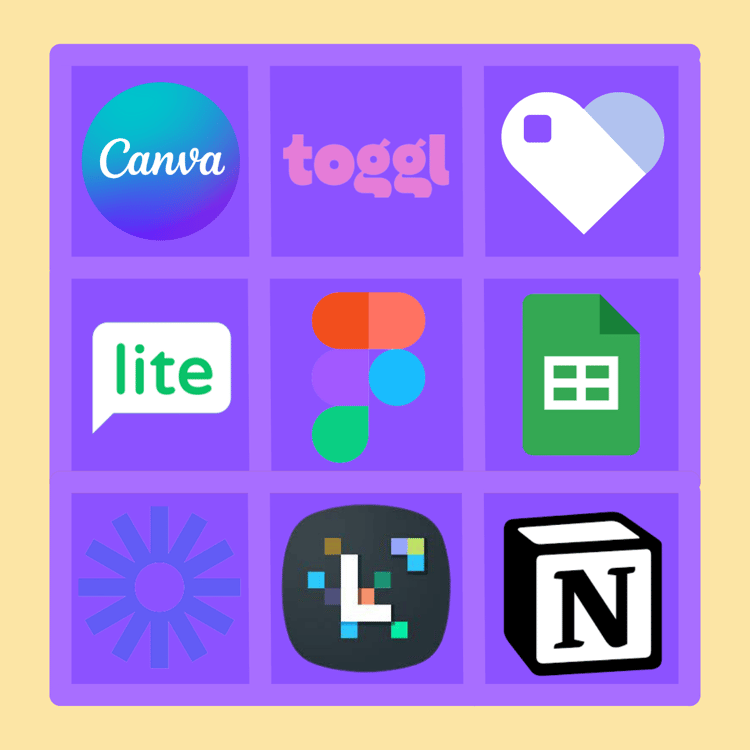
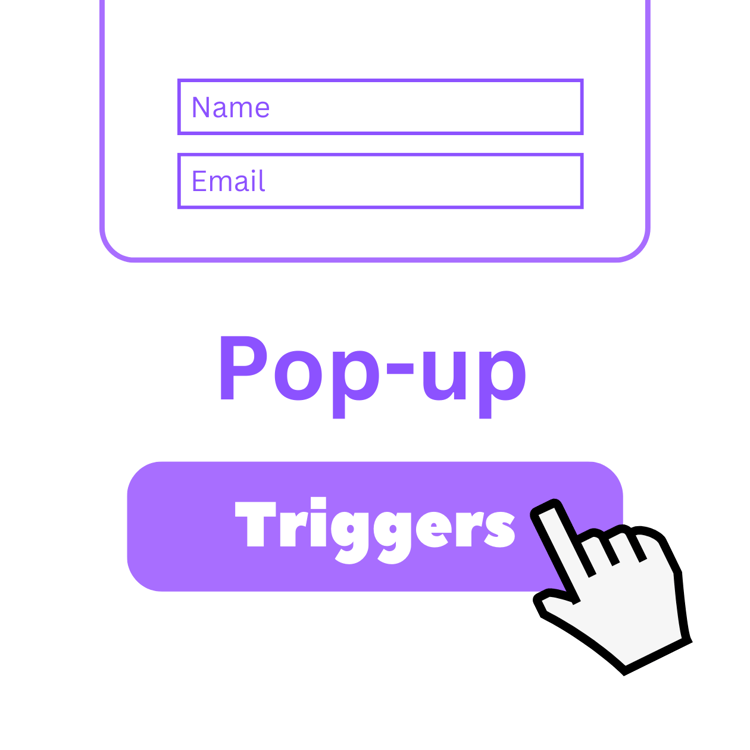
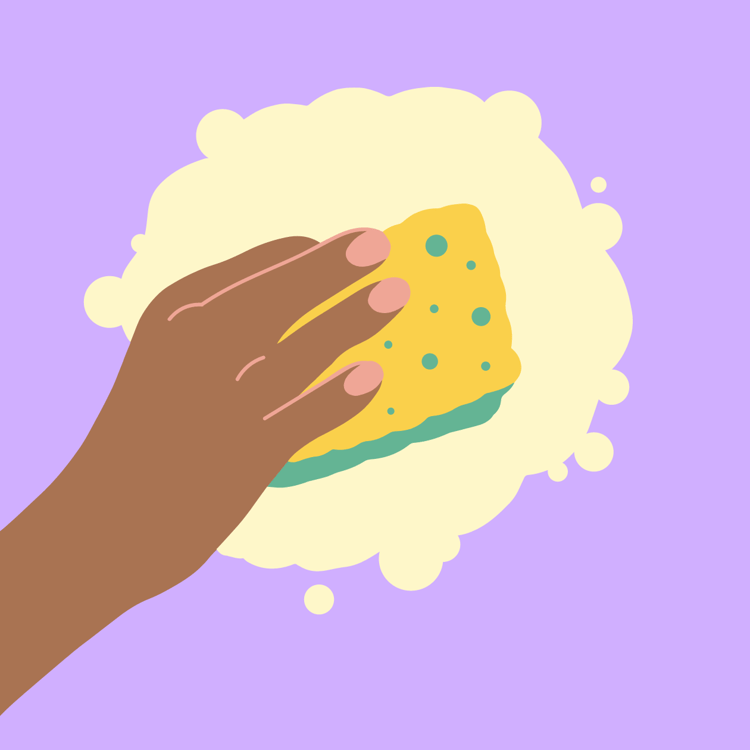
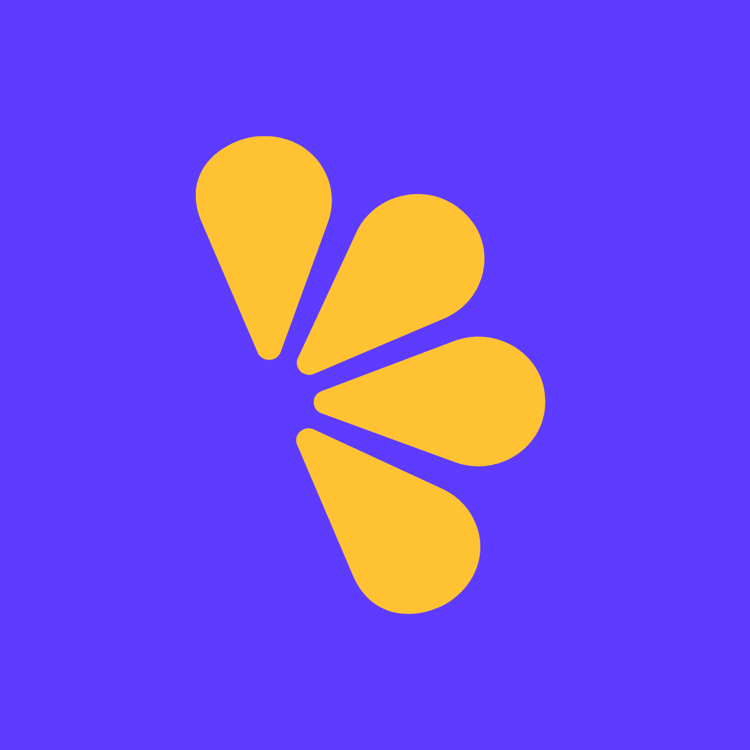
Comments ()