Canva added a new feature called Canva Docs. Canva Docs are a single doc that you can edit like with Google Docs and Microsoft Word. I think they are best for blog posts and video scripts.
Note: Don't store passwords on Canva Docs or any online docs because someone could hack you and steal your data on that software.
Now it still is in beta and some more features would make it better. Just like its video editor and website creator, they were somewhat bad but got better over time.
Basic Features it has now
- heading
- subheading
- body
- table
- checklist
- bullet list
- numbered lists
- Outline Feature
The Outline Feature allows you a way to quickly get to sections of the doc. At the bottom left corner you can find the outline button. Clicking on it opens the outline section at the left of the doc. If you don't have any headings or subheading
You click the plus button to create a H1 heading and subheading. H1 headings are just called heading, I will call them H1 headings so people don't mistake the title heading as the heading I am talking about. The heading and subheadings will appear on the box here. You click on the headings and subheadings to get to a section quickly.
So title each section of a doc with a heading or subheading.
When you type a "/" when not next to a letter it will make this command overlay feature appear. This will allow you to easily insert items.
If you don't want to have this command box appear every time you type "/" you just make sure to have a letter next to the / and don't type spaces when you type words.

For example: the command box didn't appear when I typed "blacklist/" because I typed a letter next to the "/"
When I type "blacklist" with a space between the word and the slash, the command bar appeared.
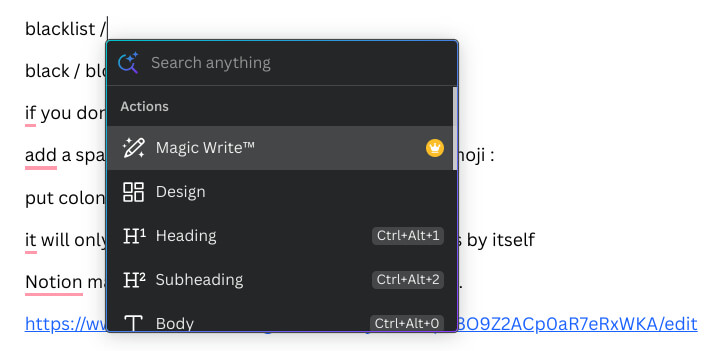
So if you are trying to type with a slash, don't type a space next to it and instead have a letter is next to it.
Type it like "blacklist/blocklist" instead of "Blacklist / Blocklist"
When you type a ":" Canva Docs will open this emoji overlay that is supposed to help you easily insert an emoji.
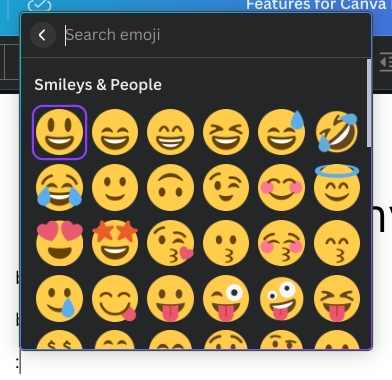
If you keep continue typing, you will keep typing into the emoji search bar overlay.
If you want to not type an emoji after typing a ":" just type a space after the colon if you didn't type any letters into the emoji search bar.
If you already typed some words into the emoji search bar, typing a space won't exit you out of it. You can click the exit button ...
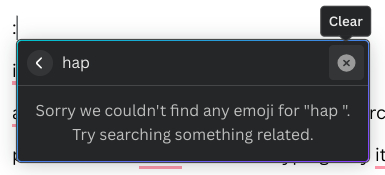
... or just keep pressing backspace.
You can add alternative text to an image which helps accessibility and can help your website rank.
Canva does have images that have alternate text for blind or visually impaired people that use screen readers.
Unique Features
It also makes placing, moving, and formatting photos look much better than Google Docs and Microsoft Word.
You can turn your canva docs into presentations and a website.
You can make images and videos reach the edges of the doc.
If you click the chart statistics icon on the upper right corner, it will show you how long it will take for someone to read your doc.
You can create charts in the doc.
You can also insert a divider on Canva.
You also have the ability to add a date that automatically changes to the current date. To insert this you have to press / alone or press this button. Then type date.
Some links I insert into Canva turn into embeds. This might be annoying for some people.
Cons:
If your info is stored on multiple Canva docs, opening another tab when you already have too many tabs open can be annoying. I know some people tend to have lots of tabs open, so having to open multiple docs can be annoying. I know that businesses need to store a lot of info. For, example with Notion, you can just easily switch between each page instead of opening a new tab.
You can't make an easy template of the docs. When you share the doc with people, you need them to make a copy of the doc.
When you give access to the doc, you need them to click on file at the upper left corner and click "make a copy".
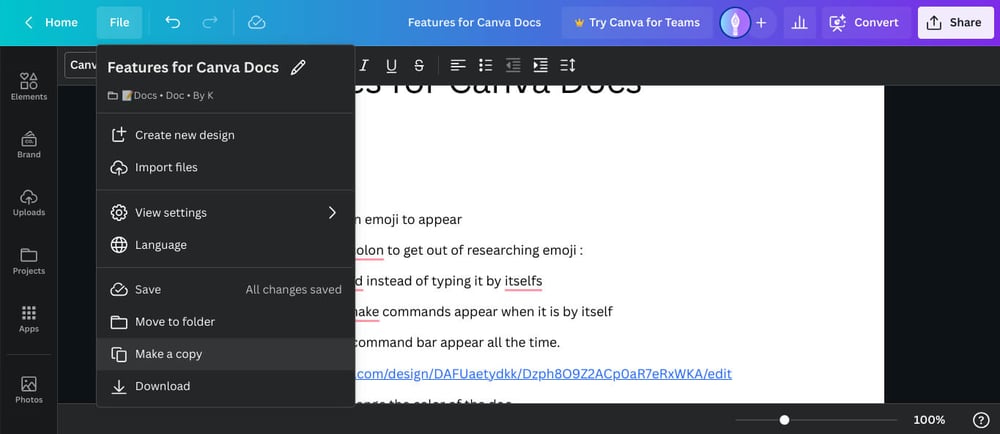
You also would have to explain to them how to do it, and deal with re-explaining to people that didn't read or understand the instructions. I would recommend making a video showing how to make a copy of it which is easy.
Also the "/" and ":" making an overlay appear for features you probably won't use can definitely get annoying.
Conclusion:
At the end of the end, it will depend on your needs and your business if Canva Docs will work for you.
Its feature of creating turning docs into a presentation could help you if you wrote down the information for your presentation on a doc.
I wouldn't recommend Canva docs if you want to store a bunch of data. I think there are better digital notebook software for businesses. Two of it's features can be annoying. I think it is fine for video scripts, and any ideas you have. Now right it needs more improvements and features if I would regularly use it.


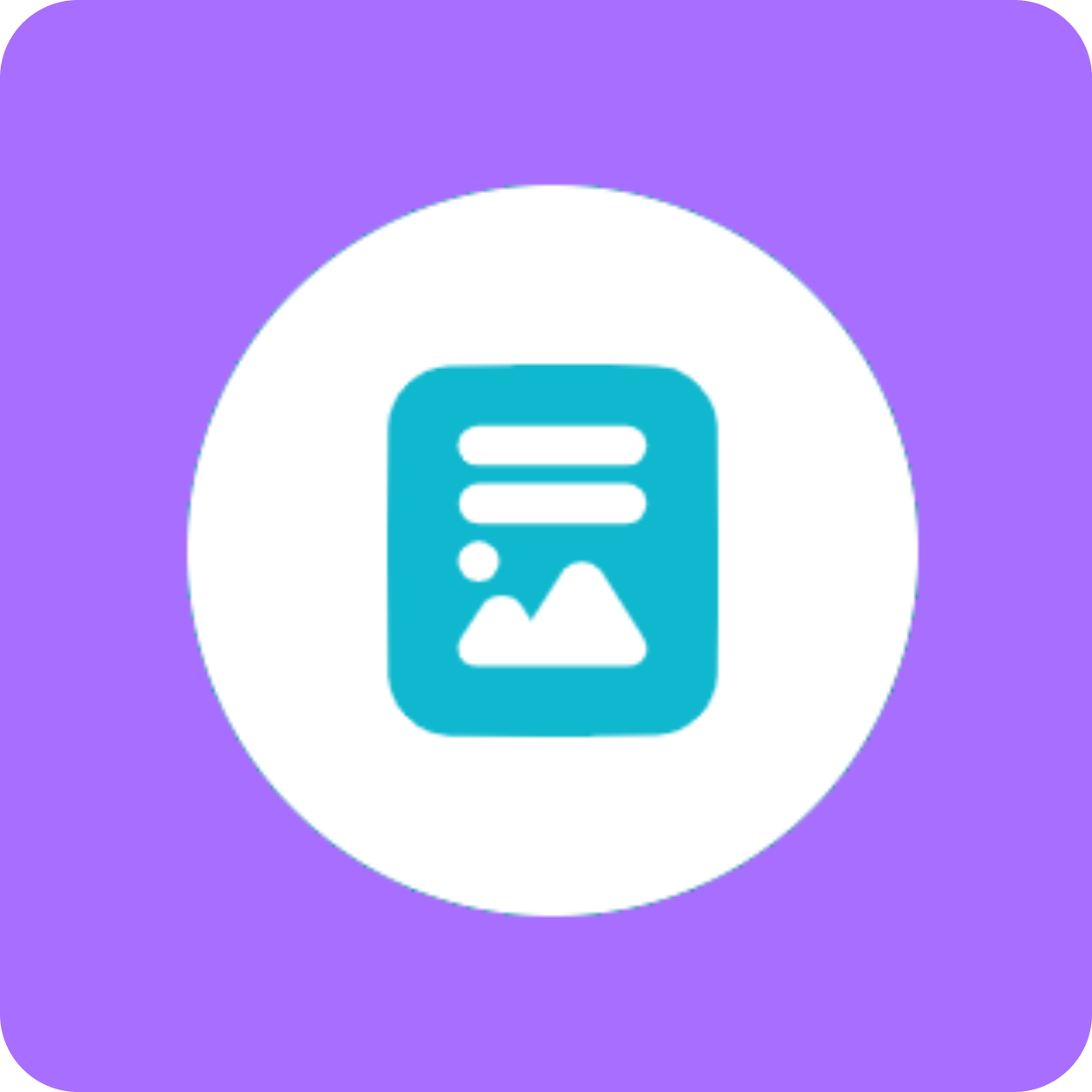
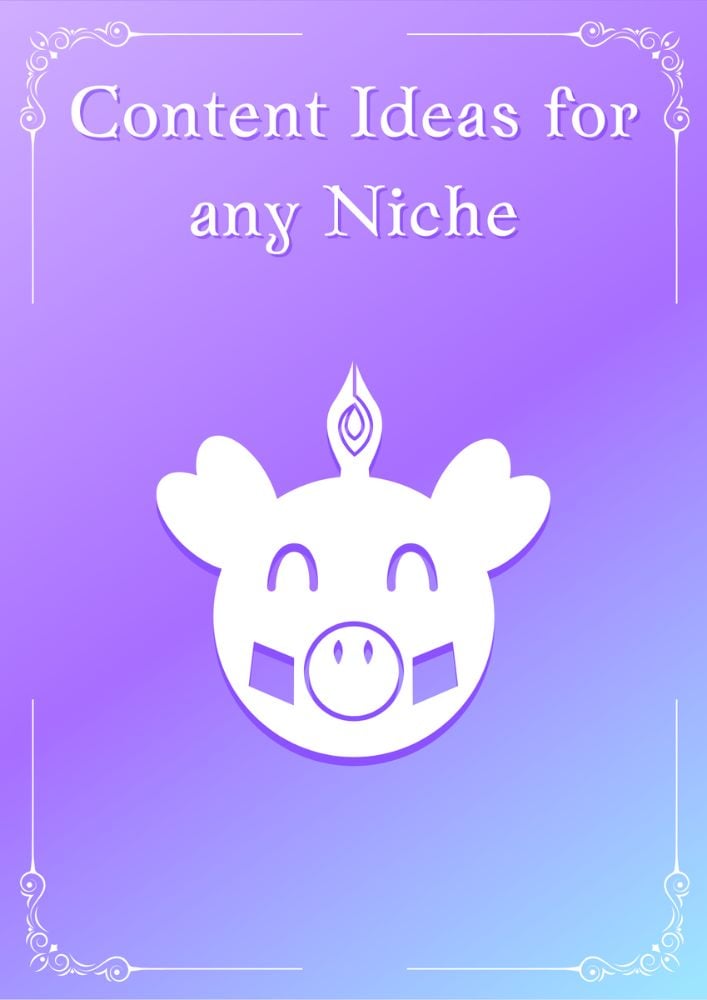

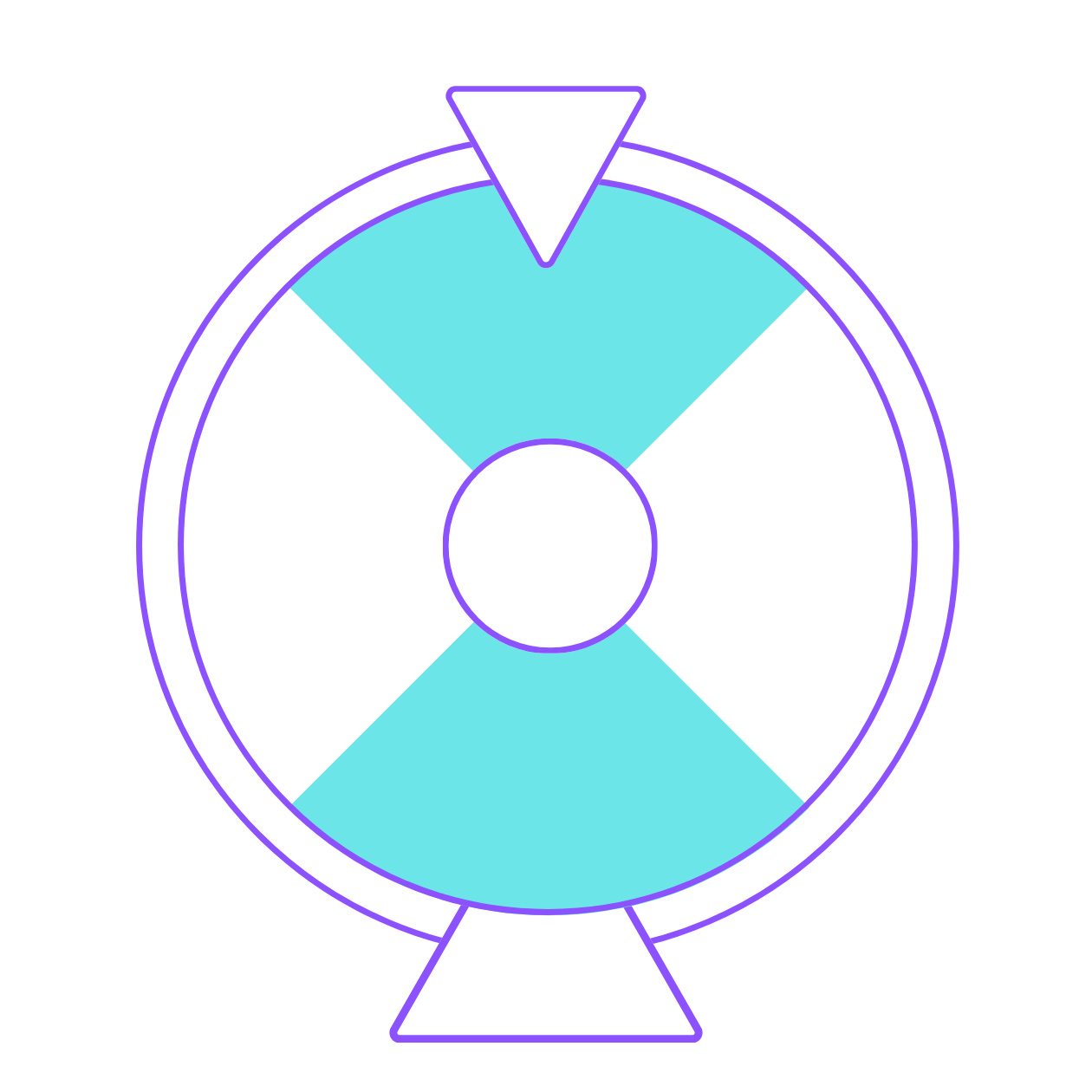




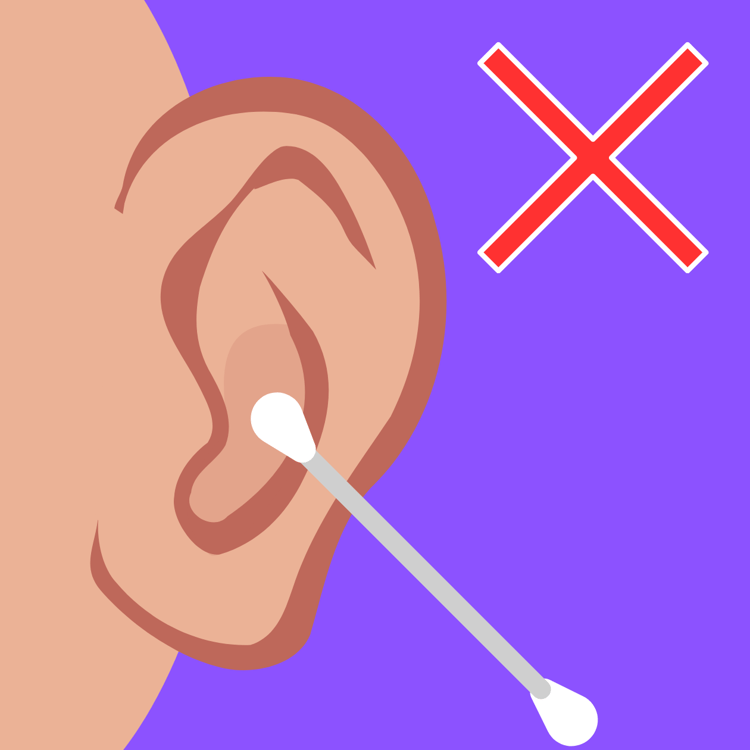


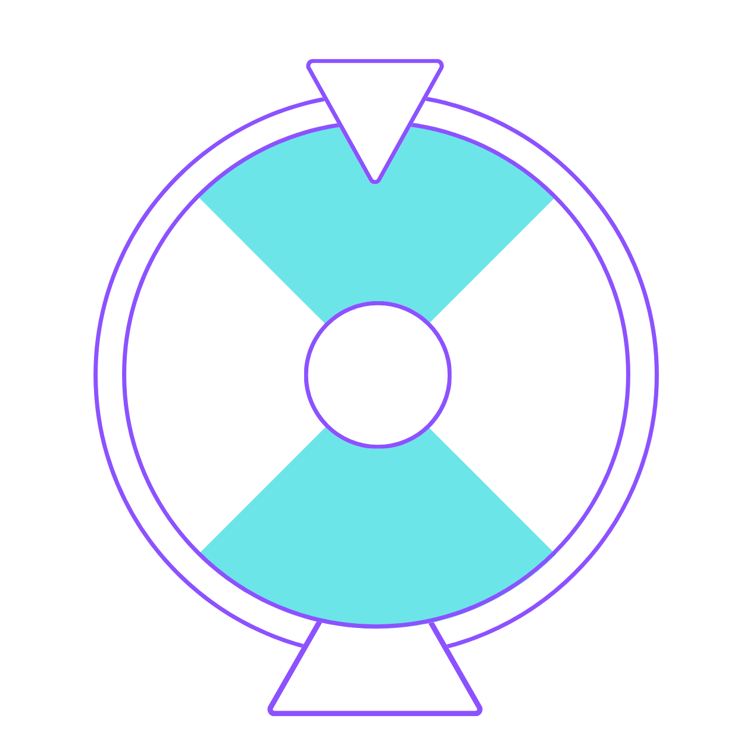

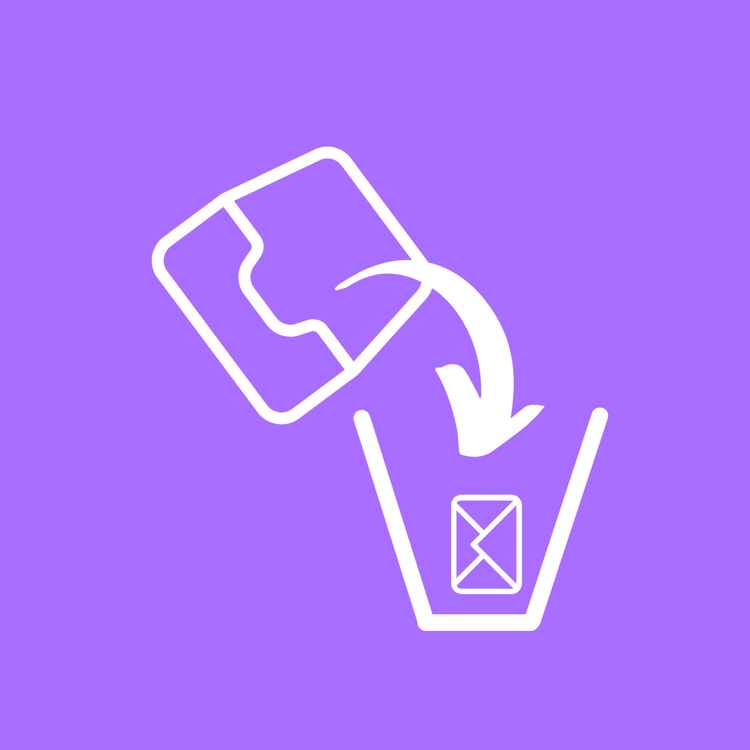

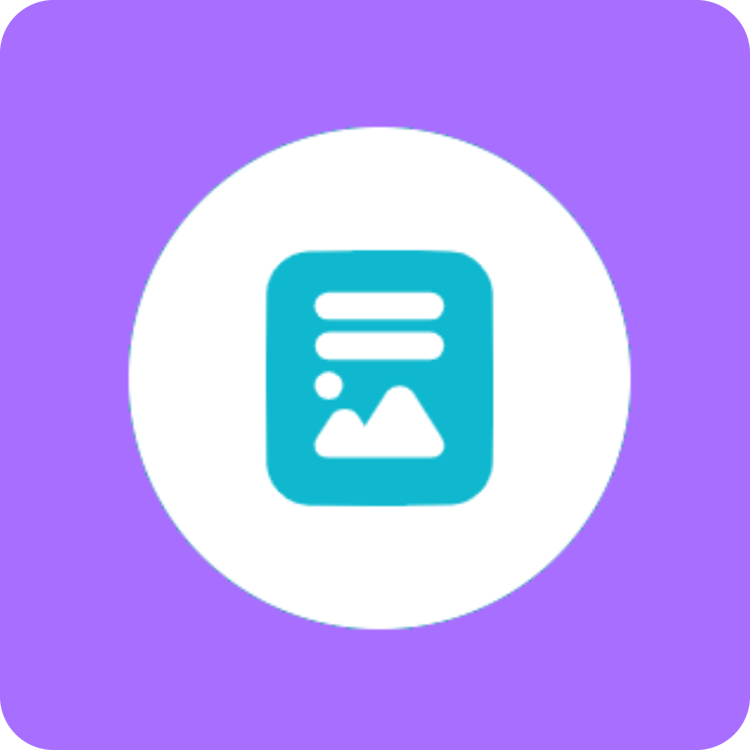
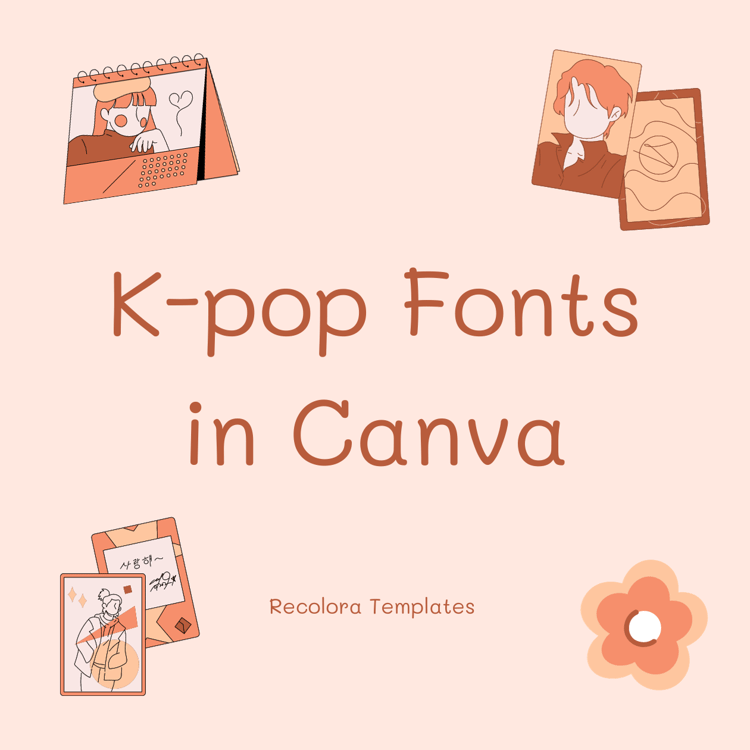

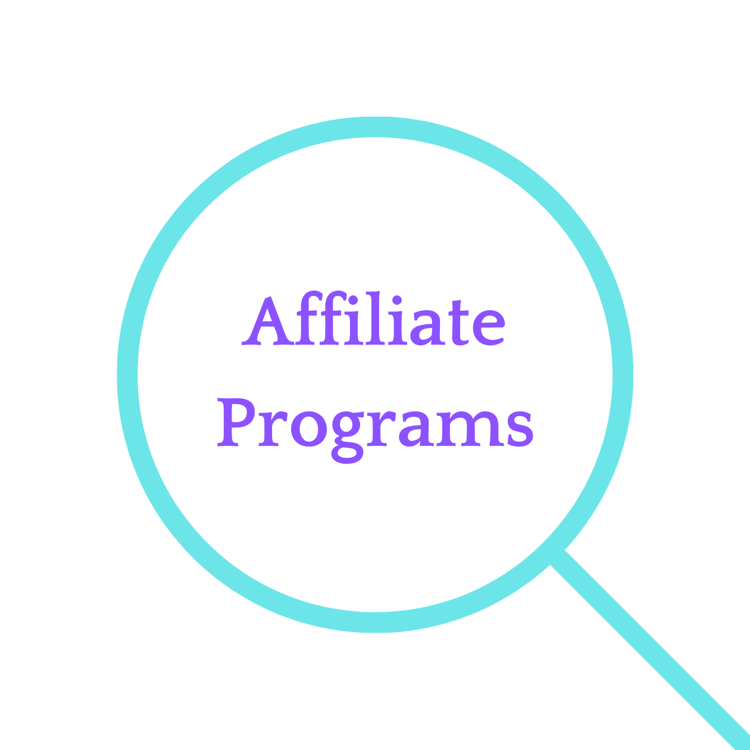
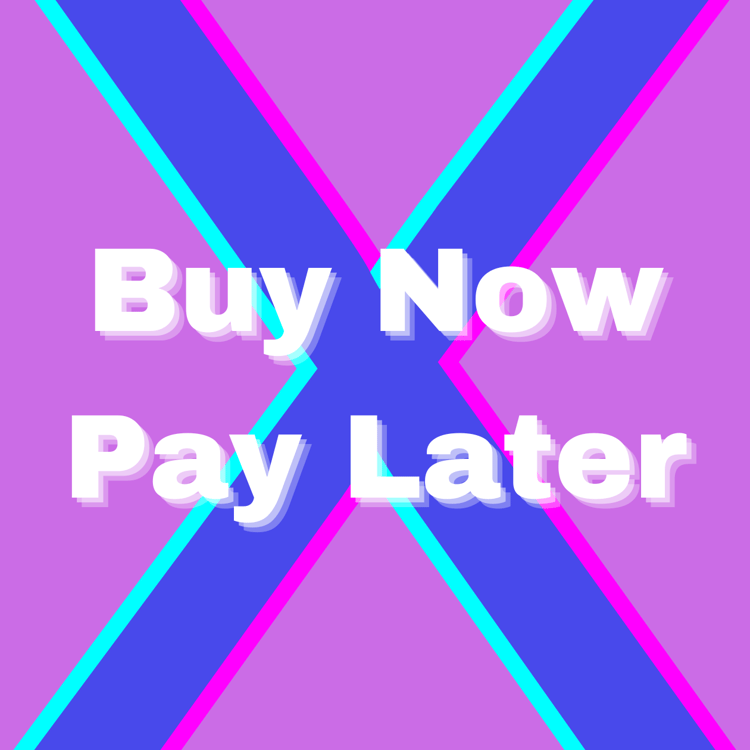
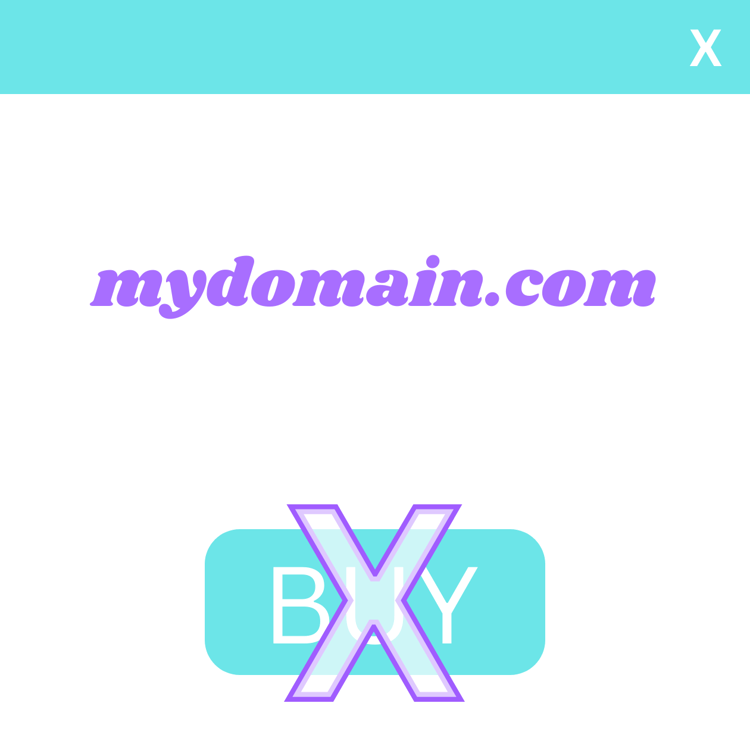

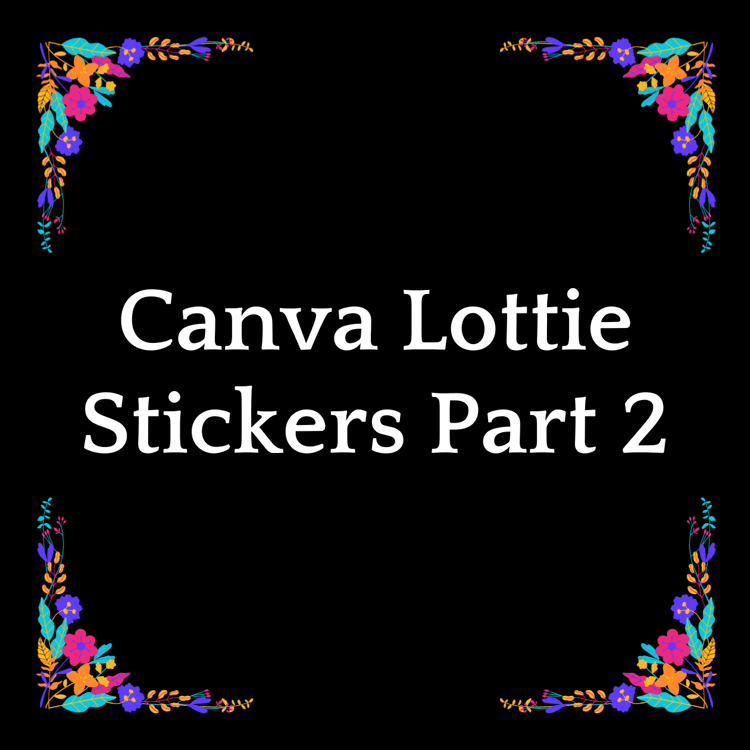
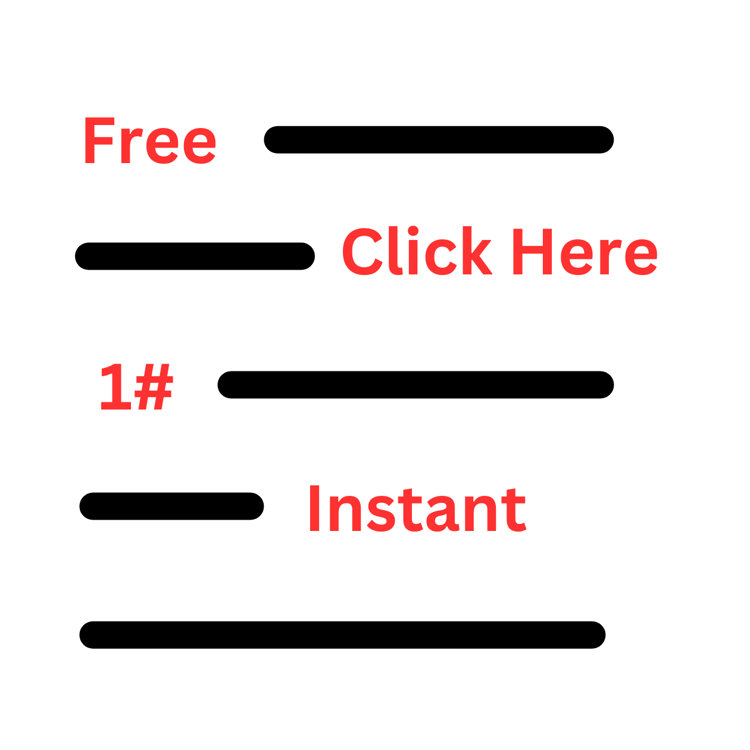
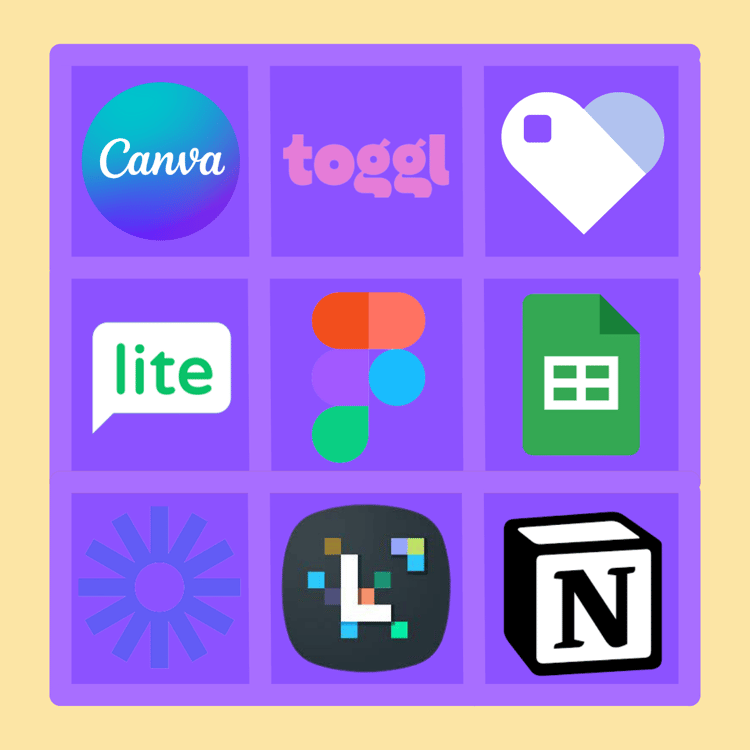
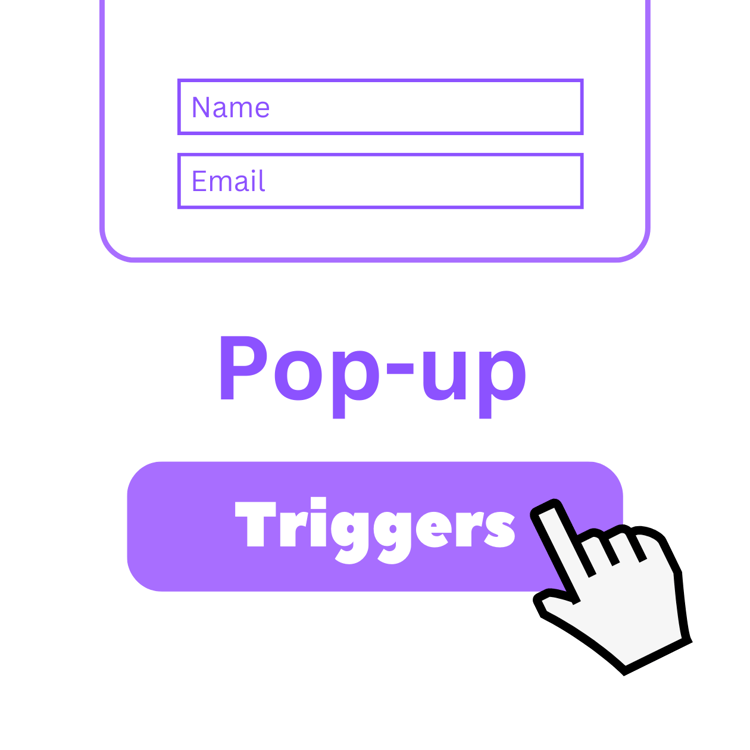
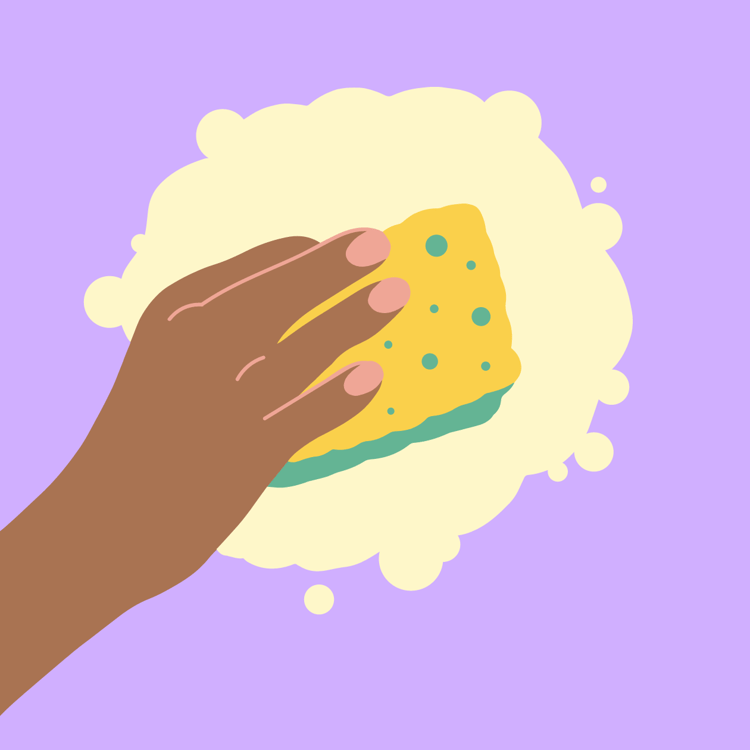
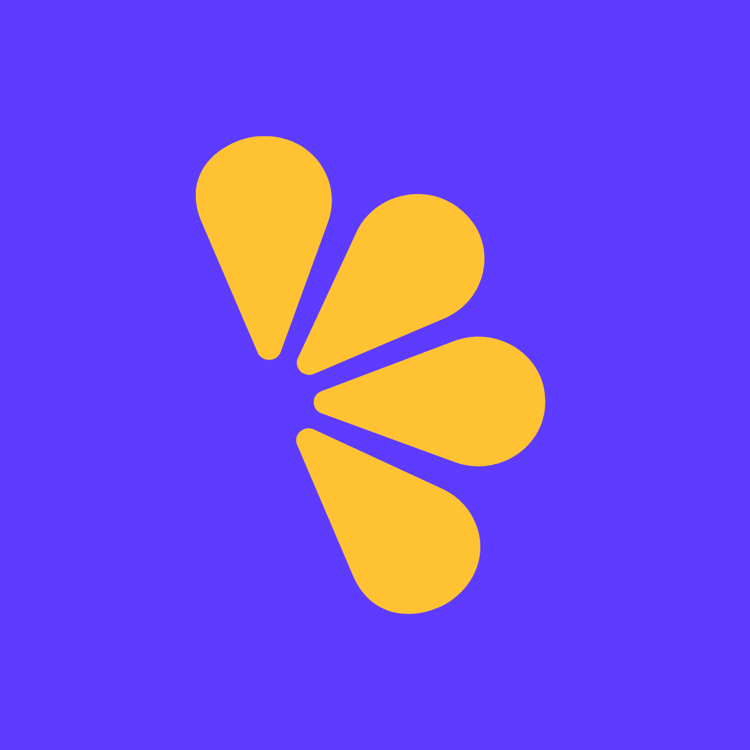
Comments ()